Loading...
The LCD Menu is part of any Pandoras Box Server ans cannot be purchased as an optional feature for other hardware.
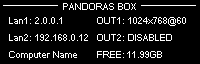
The status displays indicates:
The units IP address of the "Lan" adapter |
Output1 Resolution |
The units IP address of the "Lan2" adapter |
Output2 Resolution |
The units computer name |
Free hard disc space |
By pressing the encoder once you will enter the main menu.
Main Menu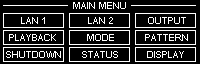 |
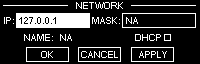
Use the encoder to navigate through the network menu and turn the encoder to set the individual settings.
Please note that applying changes to the network setting may take several seconds until the unit is ready to proceed.
Press CANCEL to return to the main menu without changes.
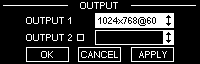
Use the encoder to navigate and choose from the list of display modes.
To enable Output2 please make sure that the check box next to Output2 is checked in order to setup both outputs.
Please note: The current version of Pandoras Box Server supports only matching resolutions on both outputs.
For more advanced resolution and refresh rate setups please use the onscreen menu to open the Output Nvidia Control Panel window.
Press CANCEL to return to the main menu without changes.
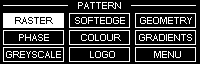
Press MENU to return to the main menu, the last selected pattern will stay active until it is changed or rebooted.
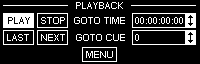
- Press PLAY to run the timeline.
- Press STOP to reset the timeline to 00:00:00:00
- Press LAST to jump to the last cue available
- Press NEXT to jump to the next cue available
- Edit GOTO TIME lets you enter a specific timecode to jump to after you entered all value in hh:mm:ss:ff format
- Edit GOTO CUE lets you enter a specific cue number to jump to.
- Press MENU to return to the main menu.
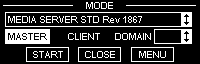
In the top scroll list you may choose one of the installed revisions.
Choose the mode you want to start by clicking on either Manager or Client.
To start a chosen mode, select START.
To close a running Manager or Client, choose CLOSE.
Press MENU to return to the main menu.
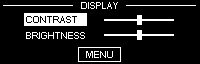
Press MENU to return to the main menu
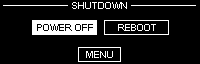
Press MENU to return to the main menu.