Loading...

You may download gmax from the web resource page for 3D models www.turbosquid.com.
We have programmed some additional files that can be downloaded from the Download-Center on our website in order to improve the object creation and warping workflow. These files include:
- changes in the user interface that allow going into real fullscreen without any borders
- a default file including planes that stand for fullscreen objects with different aspect ratios as well as a camera with correct position and lens settings
- an exporter plugin to be able to save an object as an X file
After installing gmax, you may either download these files separately from the Download-Center and copy them into the according plugins,ui and scenes folder or simply run the gmax_installer that contains all needed files and copies them to the correct directory automatically. Please read the following topics for more detailed information.
Once gmax is installed and the plugin files are added to gmax, you may start the application. If you start gmax for the first time, you will be asked for your registration key that you can obtain by registering at www.turbosquid.com. Once the key is entered, the application will ask, which 3D graphics hardware acceleration to choose for gmax. Choose "HEIDI" and "Software Z Buffer".
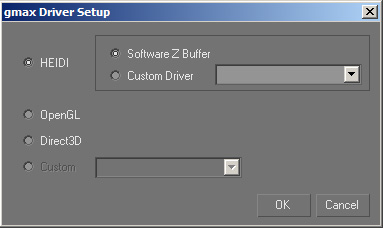
The next chapter will give an overview about object creation and export.