Loading...
As explained in the introducing chapter, when exporting with the "gmax International Flightsim Aircraft Exporter" for Pandoras Box version 4.5 and higher, the Native File "PB Native v4.5" is needed. Please run the gmax_installer that contains all needed files and copies them to the correct directory automatically or download the files separately before starting gmax.
If running the fullscreen edition all commands are accessible within the context menu, please right-click into one of the four viewports to open it. Choose "File" > "Open" to load a file.
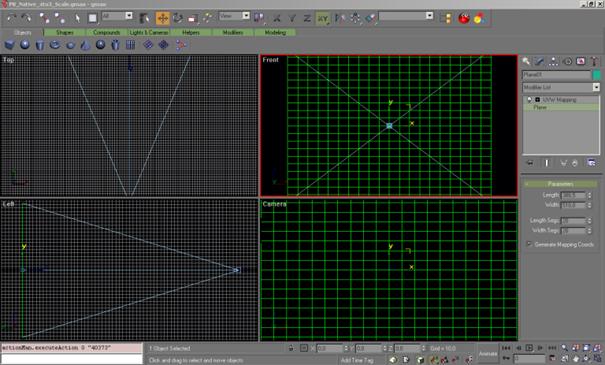
The PB Native 4.5 Setup File contains several items:
- four flat planar objects with different aspect ratios: 4:3 (visible) and 16:9, 16:10, 5:4 (hidden)
- a camera.
If you would export the 4:3 planar plane as it is to an X File and load it into Pandoras Box, the shape of a layer would not change since this plane is a reference file to match the full screen scaling of a layer object.
If you need another aspect ratio you want to fit your layer or camera to, like 16:9, 16:10 or 5:4, please do a right-click on the plane to open the context menu and choose Hide > Unhide All.
Then, via the Select by Name-Tool (found in the toolbar) you can choose another aspect ratio and confirm with clicking the "Select" Button. Open the context menu again by right-clicking and this time, choose Hide > Hide Unselected.
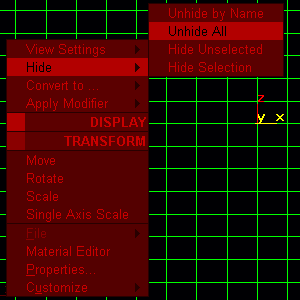
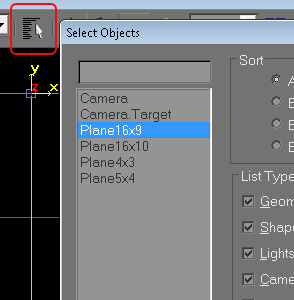
The camera helps us with a fixed view to see the boundaries of our output and allows us to create shapes that cross the boundaries. Please make sure to always work within the camera view when shaping the grid. You may use the front view to work outside of the screen boundaries, but the camera view is a static reference for Pandoras Box.
To export the object, make sure it is selected by clicking on it and then choose from the File > Export Selected from the right-click menu. Export selected as "Flightsim Aircraft Object (*.MDL)".
Since the Flightsimulator uses different units a message box will pop up, simply click "OK" to continue.
In the next dialog that opens go to Options and check "xfile" and "no compile" and click on "GO".
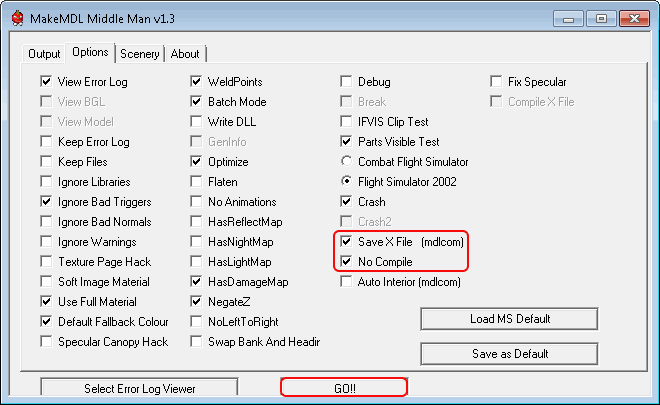
You might save the options so that you don´t have to check this at every export by clicking "Save as Default".
The object is now properly exported as X file and can be loaded into Pandoras Box.