Loading...
As explained in the introducing chapter, when exporting with the "PB Exporter" for Pandoras Box version 4.5 and higher, the Native File "PB Native v4.5 PB Exporter" is needed. Please run the gmax_installer that contains all needed files and copies them to the correct directory automatically before starting gmax.
If running the fullscreen edition all commands are accessible within the context menu, please right-click into one of the four viewports to open it. Choose "File" > "Open" to load a file.
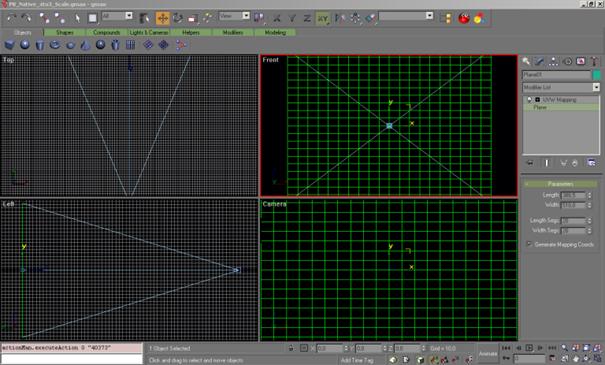
The PB Native 4.5 Setup File contains several items:
- four flat planar object, with different aspect ratios: 4:3 (visible) and 16:9, 16:10, 5:4 (hidden)
- a camera.
If you would export the 4:3 planar plane as it is to an X File and load it into Pandoras Box, the shape of a layer would not change since this plane is a reference file to match the full screen scaling of a layer object.
If you need another aspect ratio you want to fit your layer or camera to, like 16:9, 16:10 or 5:4, please do a right-click on the plane to open the context menu and choose Hide > Unhide All.
Then, via the Select by Name-Tool (found in the toolbar) you can choose another aspect ratio and confirm with clicking the "Select" Button. Open the context menu again by right-clicking and this time, choose Hide > Hide Unselected.
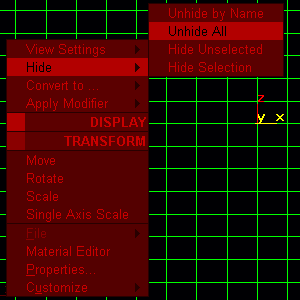
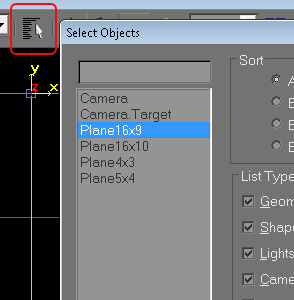
The camera helps us with a fixed view to see the boundaries of our output and allows us to create shapes that cross the boundaries. Please make sure to always work within the camera view when shaping the grid. You may use the front view to work outside of the screen boundaries, but the camera view is a static reference for Pandoras Box.
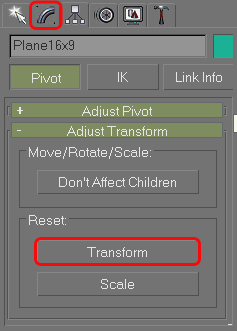 |
Before exporting the finished object via PB Exporter, please navigate to Hierarchy tab. This rotates the axis inside Gmax to fit to Pandoras Box. |
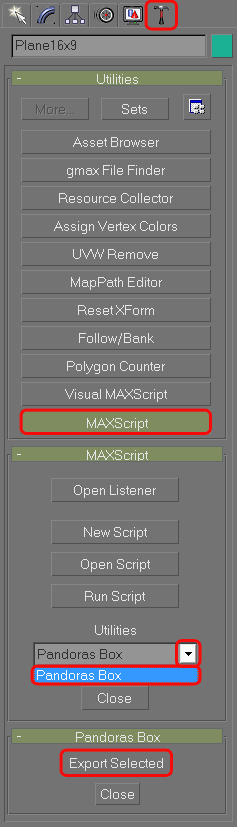 |
Please navigate to the Utilities Tab now. |
Click on MAXScript, and you will get the following menu below the MAXScript button: |
|
If you now unfold the Utilities list and choose the Pandoras Box Exporter again, below the list you will get the export option. |
|
After you clicked [Export Selected], a Dialog opens and asks you to run the Pandoras Box Exporter. Please execute this exporter (PB GMAX X File Exporter.exe) that you downloaded. Choose a file location and your x-file will be created there. |