Loading...
Widget Designer supports standard Windows Midi Devices.
You may choose to setup Midi Notes On/Off commands by using the Midi Note Editor.
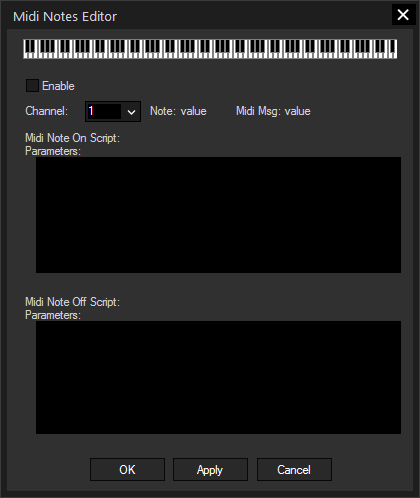
In order to receive any Midi Note Message please first setup the Midi Input device in the Connection Manager.
Tick the check box [Enable] to activate the Midi Notes Editor and remove the check if you want to disable incoming Midi Notes again.
Once this is up and running you will be able to see the incoming Midi Note messages in the Midi Note editor.
In the Script section you may enter commands to be executed as Midi Note On and/or Midi Note Off script. You may use the drop-down list and the "Add" button or type directly in the text field. The topic Script Language explains this in more detail.
See here a list of all commands.
To delete a script text box entirely, click [Clear All] above each script.
If you would like to setup the Midi Note On/Off scripts offline, just click on the graphical piano to choose the desired note and enter the desired Note On and/or Note Off script.
Press Apply to store the script for this note.