Loading...
As explained in the introducing chapter the Native File "PB Native 4to3 Scale" and the "gmax International Flightsim Aircraft Exporter" are needed. You may download the files separately and copy them to the "scenes" and "plugins" subfolder in the gmax installation folder. Alternatively, you may run the gmax_installer that contains all needed files and copies them to the correct directory automatically.
Please restart gmax after copying the plugin files. If running the fullscreen edition all commands are accessible within the context menu, please right-click into one of the four viewports to open it. Choose "File" > "Open" to load a file.
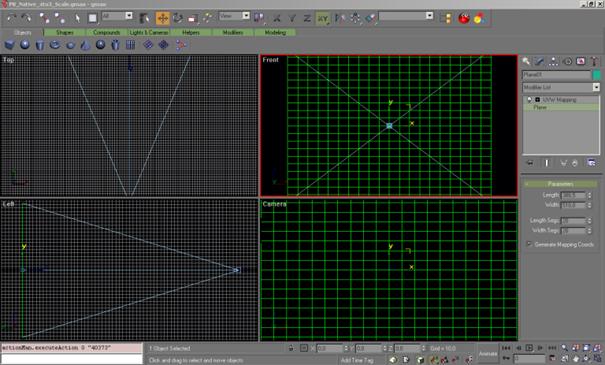
PB Native 4to3 Scale contains a flat planar object and a camera. If you would export the planar object as it is to an X File and load it into Pandoras Box, the shape of a layer would not change since this plane is a reference file to match the full screen scaling of a layer object.
The camera helps us with a fixed view to see the boundaries of our output and allows us to create shapes that cross the boundaries. Please make sure to always work within the camera view when shaping the grid. You may use the front view to work outside of the screen boundaries, but the camera view is a static reference for Pandoras Box.
If you finished editing your object, you have to export it.
Exporting an object for PB version 4.1 using the Flightsim Aircraft Exporter
To export the object, make sure it is selected by clicking on it and then choose from the file menu "export selected". Export selected as "Flightsim Aircraft Object (*.MDL)".
Since the Flightsimulator uses different units a message box will pop up, simply click "OK" to continue.
In the next dialog that opens go to Options and check "xfile" and "no compile" and click on "GO".
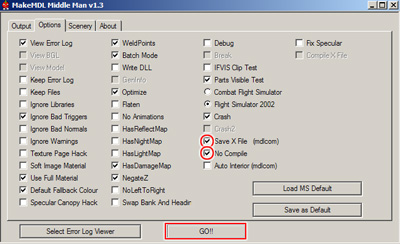
You might save the options so that you don´t have to check this at every export by clicking "Save as Default".
The object is now properly exported as X file and can be loaded into Pandoras Box.