Loading...
Please note, that Christie Digital Systems has discontinued the Serial Link. Please refer to JLCooper Electronics and their product eBOX.
The Serial Link is a general purpose interface box that converts 4 serial communication ports and 24 GPI (General Purpose Interface) inputs and outputs to 100/10baseT Ethernet. The serial ports can be configured in the field to appear as EIA/TIA RS-232E and CCITT V.28 or as EIA/TIA RS-422A, RS-423 and Federal Standards 1020 & 1030 ports. Additionally, the port direction can be configured as DTE or DCE on each port independently.
The Serial Link communicates over standard TCP/IP which allows is be used with any host computer running any operating system that uses TCP/IP protocol. The Serial Link can also be connected to other Serial Links to allow longer runs than traditional serial and GPI cables. Since the Serial Link uses TCP/IP, traffic can be routed over internal LANs, wireless LANs, MANs, WANs and even over the public Internet.
Most configurations can be accomplished through a web page server built into the Serial Link. Items such as port speed, parity, IP address, remote IP address and TCP port are set using a standard web browser. Settings are stored in nonvolatile memory.
Typically, the Serial Link functions as a Server, passively waiting for Client devices to connect to it. The device can be a computer or another Serial Link configured as a Client. When the Serial Link is configured as a Client, it will actively attempt to connect to the Server Serial Link. Once this is accomplished, the Serial Link will either pass data received in the serial or GPI ports to the remote Serial Link. If there is no data received in the Serial Link, the Serial Link will not send any TCP packets.
In addition, the Serial Link can operate as a GPI to Serial Converter or GPI to Ethernet Converter. In these modes, the Serial Link will convert GPI input triggers to deck commands.
SERIAL LINK SETUP
The serial control will give you access and control to most routing switchers, projectors, shutters or other device parameters that are remote controllable via the common RS 232 and 422 serial protocols.
In order to control external serial devices over RS 232 or RS 422 you will need to add a serial link device to the device tree. Any serial ASCII or hex string can be stored and copied to any point in the timeline and be recalled at any time the time cursor hits the stored serial key. Once you set the first key you can assign the IP address and port ID in the keys properties as well as the ASCII or hex command for that key.
You will need a serial link device to receive and output serial commands. See further instructions in the serial link manual for port setting baud rates and parity settings.
Please find below the .clib code for the basic Serial Link device:
<?xml encoding="yes" ?>
<descripDevice type="fixtureSerial" artNetIndexScope="1">
<descripModule type="paramSerial" name="Com" default="0" artNetIndexOff="0" />
</descripDevice>
Connections
The Serial Link connections are straightforward:
1. Plug the power supply into the Serial Link.
2. Plug a network cable into the Ethernet jack.
3. Connect serial cables into ports 1-4.

ETHERNET
This Serial Link port is just like an Ethernet port on a computer, to connect it to a hub, switch or router, use a straight through cable. To connect it to another Serial Link or computer, use a crossover cable.
The Serial Link supports IEEE 802.3u clause 28 Auto-Negotiation which automatically senses the Ethernet port speed & duplex operation and chooses the highest performance settings.

Four LEDs on the front panel indicate various operating conditions of the Ethernet port. These LEDs are:
• Link
• 100BaseT activity
• 10BaseT activity
• Collision
CONFIGURATION
Operating Modes
The Serial Link has five distinct modes of operation that are set by the rear panel DIP switches. The DIP switches are read only at power on so the Serial Link must be power cycled for the changes to take effect.
SW8 |
SW7 |
SW5 |
|
On |
X |
Off |
Access web page at 192.168.254.102 |
Off |
Off |
Off |
Serial Link is server at address specified on next page |
Off |
On |
Off |
Serial Link is client at address specified on next page |
Off |
On |
On |
Serial Link performs GPI to serial conversion |
Off |
Off |
On |
Serial Link performs GPI to Ethernet conversion |
X = Don't care |
|||
Configuration Mode
On the Configuration Web page, various settings such as port rate and parity, IP addresses and ports, and password can be modified.
Note: The Serial Link will not send Serial/GPI messages when the Serial Link is set to configuration mode.
To access the Configuration Web Page of the Serial Link Device, please set SW8 and SW6 to ON and all others to OFF. The PC Firewall and an Antivirus system have to be turned off!
This page is accessed by setting SW8 to the ‘On' position and typing "http://192.168.254.102" into your web browser (use Internet Explorer, Safari and Firefox do not work). During this time, the normal operation of the Serial Link is suspended.
Note: The configuration web page is always set to 192.168.254.102 regardless of the state of the DIP switches.
Note: In the configuration mode, the subnet mask is set to 255.255.255.0. This means that the Serial Link will only see traffic from computers with and IP address of 192.168.254.nnn. You will need to change your computers IP address to 192.168.254.nnn where nnn = any number except 0, 102 and 255. This will allow your computer to access the configuration page of the Serial Link.
Make any changes that are necessary for your system and click on SUBMIT. These changes are stored in non-volatile memory and are loaded at power up.
Default settings: Timeout = 100ms and max buff size = 255.
A Page with a Pink background should now be loaded into Internet Explorer to tell you to power cycle the unit, but first:
- Switch DIP8 to OFF position.
- Wait approx 10 – 15 sec !
- Now power cycle the Serial Link!
To verify the Settings:
-Power Off Serial Link
-Set DIP 8 to ON again
-Power Cycle the Serial Link
-Launch internet explorer and make sure to empty the browser cache by clicking on Safety -> Delete Browsing History… -> check all check boxes and click on the delete button
-Now type in 192.168.254.102 in the address field of Internet Explorer.
To use Serial Link with a custom IP address please make sure to set DIP 1,2,3 to ON and 8 to OFF
DIP 6 should always remain in the ON position as this is disables the internal password protection that is currently not used.
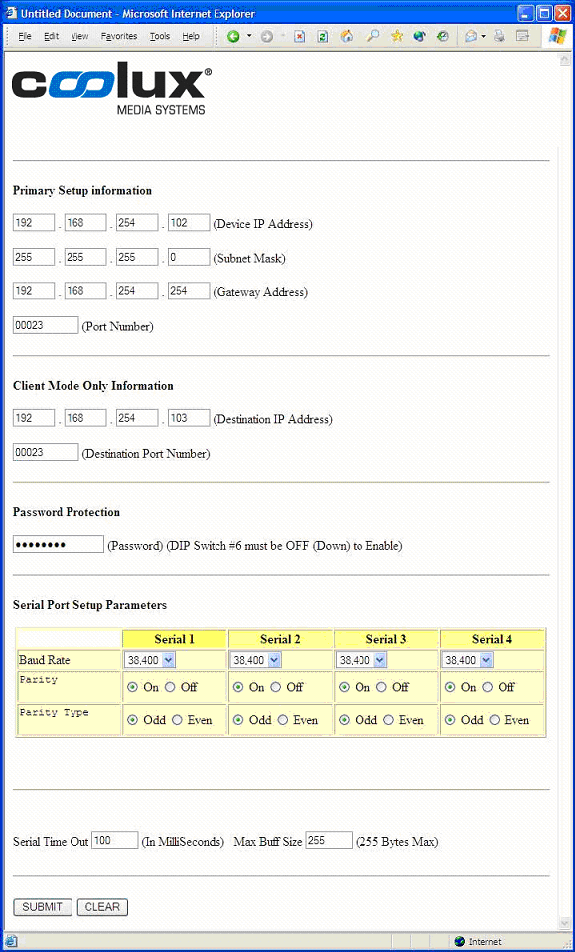
Operational Settings
Device IP Address:
IP address of this Serial Link when SW1, SW2 and SW3=On.
Subnet Mask:
The mask is a binary pattern that is matched up with the IP address to turn part of the host ID address field into a field for subnets.
Gateway Address:
IP address of gateway router which connects to other networks.
Port Number:
TCP port of this Serial Link when SW1, SW2 and SW3=On.
Destination IP Address:
IP address of remote Serial Link when SW1, SW2 and SW3=On. This is used when Serial Link is configured as a client (SW7=On).
Destination Port Number:
TCP port of remote Serial Link when SW1, SW2 and SW3=On. This is used when Serial Link is configured as a client (SW7=On).
Password:
Eight character alphanumeric password that is embedded in the Ethernet packet that prevents unauthorized Serial Links from passing unintended packets. Both Serial Links must have the same password and have password protection turned on (SW6=Off) for this feature to work.
Baud Rate:
Sets the port speed of the individual serial ports.
Parity and Parity Type:
Enables or disables parity and sets parity type of the serial ports.
Serial Time Out:
Sets the time that the Serial Link will wait for data from the serial ports.
Max Buff Size:
Sets the maximum buffer size of the serial ports.
Serial Link IP Address:
The IP address of the Serial Link can be set by the rear panel DIP switches or by the internal web page. As above, the DIP switches are read only at power on so the Serial Link must be power cycled for the changes to take effect.
Here is a table of how IP address and the TCP port are set with the DIP switches in Serial Link Server and Serial Link Client modes.
SW3 |
SW2 |
SW1 |
SW7 |
Mode |
IP Address |
Port |
|---|---|---|---|---|---|---|
Off |
Off |
Off |
Off |
Server |
192.168.254.102 |
23 |
Off |
Off |
On |
Off |
Client |
192.168.254.103 |
23 |
Off |
Off |
On |
Off |
Server |
192.168.254.104 |
23 |
Off |
Off |
On |
On |
Client |
192.168.254.105 |
23 |
Off |
On |
Off |
Off |
Server |
192.168.254.106 |
23 |
Off |
On |
Off |
On |
Client |
192.168.254.107 |
23 |
Off |
On |
On |
Off |
Server |
10.0.0.128 |
23 |
Off |
On |
On |
On |
Client |
10.0.0.129 |
23 |
On |
Off |
Off |
Off |
Server |
10.0.0.130 |
23 |
On |
Off |
Off |
On |
Client |
10.0.0.131 |
23 |
On |
Off |
On |
Off |
Server |
10.0.0.132 |
23 |
On |
Off |
On |
On |
Client |
10.0.0.133 |
23 |
On |
On |
Off |
Off |
Server |
172.16.0.128 |
23 |
On |
On |
Off |
On |
Client |
172.16.0.129 |
23 |
On |
On |
On |
Off |
Server |
Set by user |
|
On |
On |
On |
On |
Client |
Set by user |
|
IP Address Configuration for Serial Link Server and Serial Link Client modes
Electrical Connections
Power
The Serial Link requires a 9 volt DC supply capable of delivering at least 500 milliamps. The unit comes with a power supply appropriate for the country in which the unit was sold. If you need a power supply specific to your location, please contact us or your local distributor.
Warning: Using a power supply other than the units specified in the above table can result in damage to the Serial Link and/or other equipment which is not covered by warranty.