Loading...
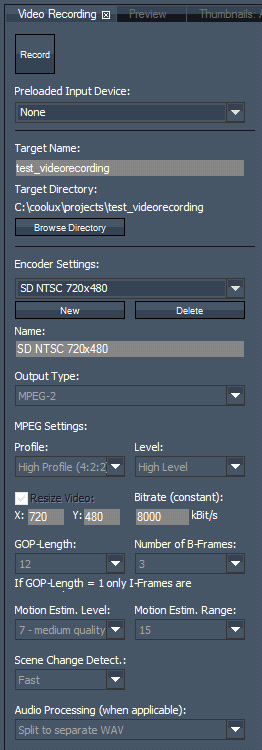 The Audio and Video Recording tab allows you to define all settings for recording a local video and / or audio live input source. Please note, that the recording tab is only available in the Manager interface, and that the feature is restricted to local inputs excluding remote inputs from Clients. Record: Video / Audio Input: Limit Record Duration: Target Name: [Target Directory]: [Encoder Settings]: There are several predefined profiles: |
Profile Name |
Output Type |
Mpeg Settings |
Resolution, px |
Bitrate (constant), kbit/s |
Audio Processing |
|
Profile |
Level |
|||||
SD NTSC 720x480 |
MPEG-2 |
High |
High |
720x480 |
8000 |
separate wav |
SD PAL 768x576 |
MPEG-2 |
High |
High |
720x576 |
8000 |
separate wav |
XGA 1024x768 |
MPEG-2 |
High |
High |
1024x768 |
10000 |
separate wav |
HD 1280x720 |
MPEG-2 |
High |
High |
1280x720 |
12000 |
separate wav |
HD 1408x1056 |
MPEG-2 |
High |
High |
1408x1056 |
15000 |
separate wav |
HD 1920x1080 |
MPEG-2 |
High |
High |
1920x1080 |
20000 |
separate wav |
2048x1080 |
MPEG-2 |
High |
MXL |
2048x1080 |
80000 |
separate wav |
4080x2160 |
MPEG-2 |
High |
MXL |
4080x2160 |
80000 |
separate wav |
These profiles are not editable. You may choose one of these profiles from the drop-down list or create a new profile by clicking on [New].
[New]:
Click [New] to create a custom encoding profile and name it.
[Output Type]:
Choose between MPEG-1, MPEG-2 and Uncompressed.
When using MPEG-1 or MPEG-2 go on with the MPEG settings.
Using the uncompressed output type there is nothing more to set up. This output type will render uncompressed frame images (.PNG) in the resolution your local computer is set to. There will be no audio processing.
[Profile]:
Set the MPEG Profile and Level.
Please note that you will need High Profile (Profile 4:2:2:) and High Level for HD 1920x1080 px resolution. The Level automatically changes to MXL if you encode files to a format bigger than 1920 x 1080 px.
[Resize Video]:
As long this option is not checked the video resolution will have the size of your windows desktop. Check [Resize Video] and insert a custom resolution for X and Y (in px) if necessary.
[Bitrate (constant)]:
Choose the bitrate (in kbit/s). Recommended are about 8.000 kbit/s for SD and 20.000 or higher for HD.
[GOP-Length]:
The length of the Group Of Pictures is editable from 1 to 100. The higher the GOP-Length the better the compression rate gets at the expense of quality. GOP set to 1 will use I-frames only.
[Number of B-Frames]:
Choose a value between 0 and 7.
[Motion Estimation Level]:
Set a value between 0 (no motion search) and 15 (high quality). The higher the value, the better the quality, the longer the encoding process.
[Motion Estimation Range]:
Set a value between 0 (no motion search) and 15 (high quality).
[Scene Change Detection]:
Choose between None, Fast and Refined.
[Audio Processing]:
Discard the Audio Part (if applicable), split it to a separate wave-file (will be created in the same folder) or choose to include it. The Audio Part is discarded by default.