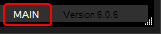Loading...
The backup menu is of interest if you run a second Manager for backup reasons or if you are in a Multi-User environment with several Managers. In general, the command "Take Over All Sites In Domain" helps you (re-)connecting Clients in case of problems. It simply tells all available Clients to connect to this Manager device.


You can run a "Show" Manager and a second "Backup" Manager in the same domain without causing any conflict. As long as one device is in the Backup mode, it won't give out any control data.
Per default, a Manager is started as the Show Manager and displays "Live" in its status bar, in the lower right corner of the user interface.
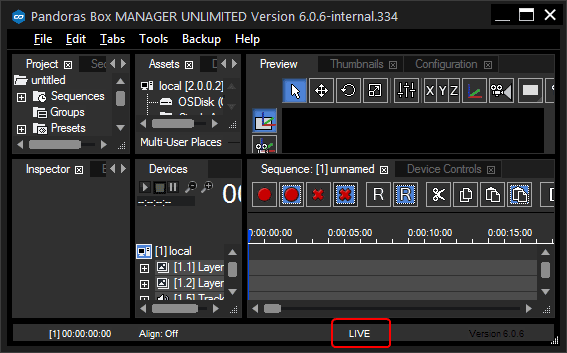
To change a Manager into backup mode, go to the Backup menu and choose "Change Mode to Backup". The status line at the bottom of the user interface displays"Backup" highlighted in orange.

If it becomes necessary to toggle this device to Show Mode, choose "Change Mode to Live" or "Take Over All Sites In Domain". Both commands quit the Backup mode and tell the Clients to connect to this Manager device.
As explained in the chapter Multi-User, there can only be one Main Manager but several Sub Managers. Per definition, the Main Manager hosts the session and the connection to the Client(s). If a Sub Manager calls the command "Take Over All Sites In Domain" he will become the new Main Manager and will be connected to the Clients directly. The previous Main, becomes a Sub Manager.