Loading...
The Barco MatrixPro2 Device in the Configuration dialog allows to easily remote control different functions of a Barco MatrixPro2 device, e.g a MatrixPro-II 16x16 DVI Router. Note that the device is only available in the licensed Widget Designer edition, not the Free version.
To add a Barco MatrixPro2 device, open the Devices menu and select "Barco > MatrixPro2 > Create MatrixPro2 Device". This will open the Configuration dialog. Alternatively, you can add a new device in the Configuration dialog with the "+" button when the dialog is already open.
On the right side you see several options:
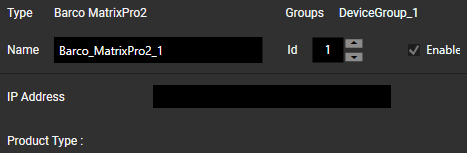
The Type informs you about the type of device or connection.
The Groups lists the groups to which this device belongs.
The Name is the unique identifier for this Barco object in WD and the general rules for naming objects apply here as well: only letters, numbers and underscores are allowed; the first symbol must be a letter.
It is possible to change the default name to a more descriptive one. When scripting, enter this Name to access available members or use the Project object and device Type instead; examples are shown further down.
The Id offers an alternative way to address the device when scripting.
The "Enable" check box is selected by default. On the left side, you should see that the icon in front of your Barco device is a filled blue circle. An empty blue circle indicates an enabled device where the IP address is not available. A filled gray circle indicates a disabled device.
Now, please enter the IP address of the Barco device. Click the "Apply" button to save any changes done here. The shortcut [Ctrl + Enter] can also be used to apply changes.
If the connection is successful, the Product Type shows to which device you are connected.
Once the settings are applied, the dialog can be closed. The newly created device will also be added to the Devices menu > Barco > MatrixPro2 and can be opened from here or with the Devices menu > Configuration.
As soon as a device is created, it can be addressed via scripting to perform actions on the device as well as retrieve information from it.
To send commands to the device, create a CustomScript button or anything with a scripting field. Enter the device's identifier name into the script field (per default that is "Barco_MatrixPro2_1") and Script Assist will offer a list of all Barco MatrixPro2 Members.
You can for example route a certain input to an output:
Barco_MatrixPro2_1.Route(2,1)
You can also retrieve specific information via scripting:
vstring = Barco_MatrixPro2_1.LastMessageReceived
Note that this recalls the last message any time the command is executed. It is also possible to execute a script automatically whenever a new message is received. To accomplish this, use an Event Listener as explained below.
As an alternative to explicitly naming the device, the "Project" object can be used. Choose the device type and address the device by entering its ID or name. Script Assist then offers you the same list of members. This is the alternative for the first example from above:
Project.Barco_MatrixPro2(1).Route(2,1)
Substituting the ID with a dynamic variable allows automation. Actions can be performed on many connections of the same type simultaneously, e.g. by using for-loops:
For i = 1 to 10 {
Project.Barco_MatrixPro2(i).Route(2,1)
}
The chapter "Project and Context Member" shows more examples with for-loops and if-clauses; of course, normal variables can also be used.
Event Listeners can be added in the Configuration dialog and provide a simple way of listening to triggers from connected devices.
Please see the chapter Event Listener and Group Event Listener for a detailed description of its functionality and Barco MatrixPro2 Events for an overview (with examples and description) over the events raised by this device.