Loading...
The ColorPicker allows you to choose a RGB / CMY color and its brightness. The values of this RGB / CMY color can be transferred to the Color FX faders on a layer in Pandoras Box.
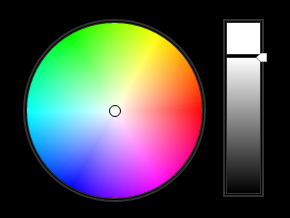
To create a ColorPicker widget choose "Widgets > Faders > ColorPicker". The mouse cursor changes to a crosshairs icon, indicating the create mode. Each left-click adds the selected widget to the current page. To quit the create mode, you can switch to the run mode with [F8], where you can use all widgets. Most widgets however need to be set up first.
To edit the ColorPicker properties simply right-click it and choose the first menu entry "ColorPicker Properties". Alternatively, you can press [Alt + P] whilst the mouse is hovering above it or switch to the edit / move mode with [F9] and double-click on it. The ColorPicker property dialog opens up.
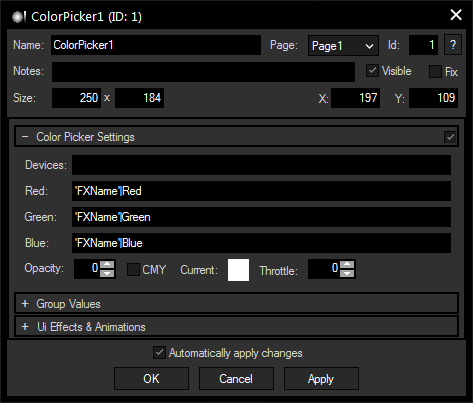
A unique name can be entered to identify the widget via the Object and Member Notation. The default name is based on the widget type and ID.
This drop-down offers all available pages to place the widget on.
ID:
The ColorPicker's ID may be changed by entering a new one in the text field top left. If you change it, you will be asked if you also want to adapt the name to the new ID.
A short note can be added here. It is not displayed outside the widget but can be set and retrieved with the WidgetID.Note property member.
Uncheck this box to hide the widget.
Fix:
When the option "Fix" is checked, the ColorPicker will be displayed on every page.
Enter a pixel size for the ColorPicker's size.
Enter the location of the widget (upper left corner) in pixels
Devices:
Enter single or multiple devices the ColorPicker should effect. Separate multiple devices with a space character (e.g.: "1.1 1.2 1.3")
The ColorPicker can send its RGB values directly to an FX in Pandoras Box. Just enter the name of the FX (as it is written in Pandoras Box) and the parameter name, i.e. the color, separated by a pipe symbol.
Example:
RGB Multiply|Red
RGB Multiply|Green
RGB Multiply|Blue
Check this box if you do not want to assign the Color Picker's red, green and blue value, but the cyan, magenta and yellow value to the Pandoras Box FX.
The current color can also be set with the standard Windows color picker here.
The Throttle parameter limits the amount of data transmitted to Pandoras Box. The higher this value is, the fewer times the Device's parameters are updated. Throttling the data can help saving performance, but also reduces smoothness.
This option is only available for the Unlimited version and offers the possibility to assign a group. Please refer to the chapter Group Values for more information.
The topic Effects & Animations explains how to add and apply CSS based effects and animations.