Loading...
Compares two text sources.
The node can be found under Nodes > Filter Nodes > Text > Compare Text
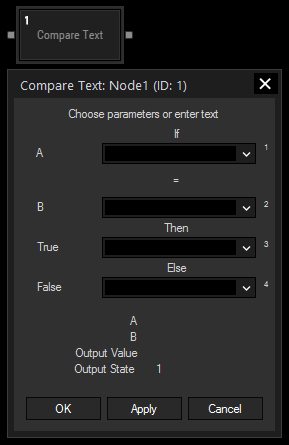
Input A:
Choose an input node from the drop-down or enter a text.
Input B:
Choose an input node from the drop-down or enter a text.
True:
Choose an input node from the drop-down or enter a text that should be the output if the result is true.
False:
Choose an input node from the drop-down or enter a text that should be the output if the result is false.
With Widget Designer version 6, all nodes support so called node commands. Node commands access functions (i.e methods) from a node and / or set a parameter (i.e. property).
Enter "node", followed by the according ID and a dot and a list will pop up showing all available commands for the node. For instance, Node1.TintColor.SetRGB(125,0,255), colors the node in purple.
In addition, the node properties with a parameter ID (the small superscript number) can be edited via the command Node1.SetParam(ID,new Value) or WDNodeSetParam(NodeID,ParamID,Value).
The Node generates the following output:
- Output value
- State (true = 1 or false = 0)