Loading...
For the best flexibility and to be able using the whole function range to control Pandoras Box we recommend using the Widget Designer as processing tool for the data coming from the Sensor Link.
Please start the Sensor Link Configuration Tool from our Download-Center.
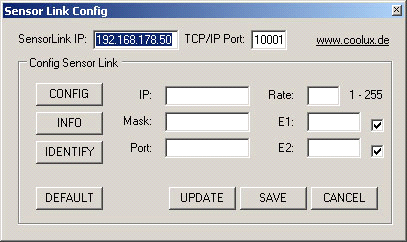
To configure the Sensor Link device, please enter the Sensor Link IP address and port and press [CONFIG]. You may now change the IP or Encoder settings if necessary:
SensorLink IP and TCP/IP Port:
Enter here the Sensor Link's IP address and TCP/IP Port.
[CONFIG]:
Press [CONFIG] to switch the unit to configuration mode.
[INFO]:
Press [INFO] to download the current settings from the unit.
[IDENTIFY]
Press [IDENTIFY] to identify the units, the right LEDs will blink for 3 seconds.
Changing the Sensor Links Settings
[DEFAULT]
Press DEFAULT to load the default settings in the settings fields.
IP:
Please enter the new IP address that you want to assign to the unit here.
MASK
Please enter the new Subnet Mask that you want to assign to the unit here.
PORT
Please enter the new TCP/IP Port number that you want to assign to the unit here.
RATE
The Rate setting changes the transmission rate, the default of 14 is recommended as this is ~70 Hz refresh cycle in order to be ahead of any displays refresh cycle. Faster rates (<14) are possible but may cause your network or processor to slow down.
E1
Please set the step count of your encoder 1 here. If the encoder provides e.g. 1440 steps, enter 1439 because the counting starts with zero.
E1 Checkbox
If you need to use an external index GPI switch to reset the encoder 1 counter to 0 you may check this box and enable switch S7 to be the index switch.
E2
Please set the step count of your encoder 2 here. If the encoder provides e.g. 1440 steps, enter 1439 because the counting starts with zero.
E2 Checkbox
If you need to use an external index GPI switch to reset the encoder 2 counter to 0 you may check this box and enable switch S8 to be the index switch.
[UPDATE]:
Press [UPDATE] to upload the new settings to the unit.
[SAVE]:
Press [SAVE] to store the new settings in the unit.
[CANCEL]:
You may press [CANCEL] at any time to leave the config mode directly.
No access?
If you can not access the unit anymore, press the blue reset button for 5 seconds during power on.
The unit is set by default to
IP 192.168.178.50
Subnet 255.255.255.0
Port 10001
Important:
To use the Sensor Link now please powercycle the unit first!
If this setup is done you can start to read out and process the data coming from the Sensor Link Device. To do this create a Sensor Link Input Node and route the data to any filter or output nodes.