Loading...
This filter node crops the rest of the text after a current word. A word is considered to be closed when a space character comes after it, if only a part of the word is entered, the cropping automatically starts before the next white space.
The node can be found under Nodes > Filter Nodes > Text > Crop Text After Word
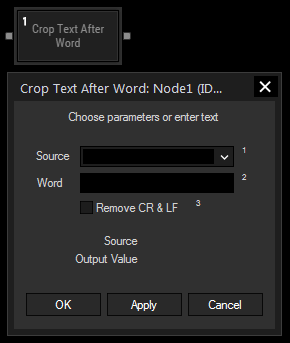
Choose an input node from the drop-down or enter text.
Enter the word after which the source text will be cropped. If the word does not exist in the source text, an empty text string will be outputted.
Check this box to remove \r and \n inside the text.
With Widget Designer version 6, all nodes support so called node commands. Node commands access functions (i.e methods) from a node and / or set a parameter (i.e. property).
Enter "node", followed by the according ID and a dot and a list will pop up showing all available commands for the node. For instance, Node1.TintColor.SetRGB(125,0,255), colors the node in purple.
In addition, the node properties with a parameter ID (the small superscript number) can be edited via the command Node1.SetParam(ID,new Value) or WDNodeSetParam(NodeID,ParamID,Value).
The Node generates the following output:
- Output Value: source text without cropped parts.