Loading...
The FaderExtension input node allows you to register fader values and button clicks of a Fader Extension hardware device. Please add the device in the Configuration dialog first to connect to it. This is described in the chapter "Fader Extension" which also shows how to work with the device using the scripting language.
This node can be found under Nodes > Input > Devices > FaderExtension
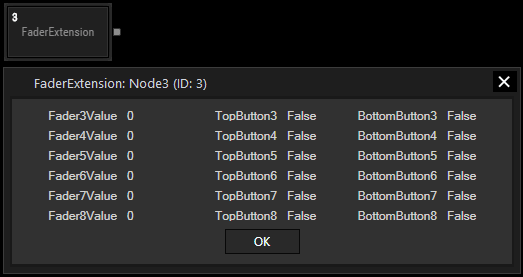
If you would like to connect to a Jog/Shuttle device, please use the JogShuttle input node.
With Widget Designer version 6, all nodes support so called node commands. Node commands access functions (i.e methods) from a node and / or set a parameter (i.e. property).
Enter "node", followed by the according ID and a dot and a list will pop up showing all available commands for the node. For instance, Node1.TintColor.SetRGB(125,0,255), colors the node in purple.
The Node generates the following output:
- Fader Value 3 - 8
- TopButton State 3 - 8 (True = Pressed down / Clicked)
- BottomButton State 3 - 8 (True = Pressed down / Clicked)
Note that the ID 1 and 2 for the Fader and Buttons belong to the Jog/Shuttle.
- IsConnected State