Loading...
The Is In Bounding Box filter node creates a virtual box in a 3D coordinate space and checks whether the coordinates of the input point lie within or outside this box.
This node can be found under Nodes > Filter > Is In Bounding Box
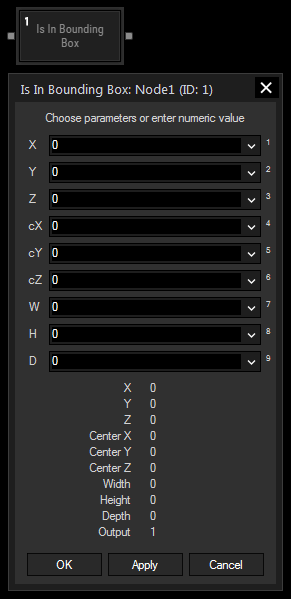
Choose an input node from the drop-down or enter a numeric value for the X, Y and Z coordinates of the incoming point.
Choose an input node from the drop-down or enter a numeric value for the X, Y and Z coordinates of the bounding box' center point.
Choose an input node from the drop-down or enter a numeric value for the bounding box width. The border of the box in X direction is then calculated by the center point X coordinate +/- half the width.
Choose an input node from the drop-down or enter a numeric value for the bounding box height. The border of the box in Y direction is then calculated by the center point Y coordinate +/- half the height.
Choose an input node from the drop-down or enter a numeric value for the bounding box depth. The border of the box in Z direction is then calculated by the center point Z coordinate +/- half the depth.
With Widget Designer version 6, all nodes support so called node commands. Node commands access functions (i.e methods) from a node and / or set a parameter (i.e. property).
Enter "node", followed by the according ID and a dot and a list will pop up showing all available commands for the node. For instance, Node1.TintColor.SetRGB(125,0,255), colors the node in purple.
In addition, the node properties with a parameter ID (the small superscript number) can be edited via the command Node1.SetParam(ID,new Value) or WDNodeSetParam(NodeID,ParamID,Value).
The Node generates the following output:
- Result: "1" if the input point is within the bounding box and "0" if it is outside the bounding box