Loading...
With the Editor for the Logitech Presenter R400 you can setup which commands should be executed upon a certain button press.
Please note that whilst the Presenter is enabled the F5 key on the keyboard and other keys simulated by the Presenter are suppressed and only processed by Widget Designer. In other words, you can not use F5 to refresh a page in a Browser like Chrome for example, only the Presenter script will run.
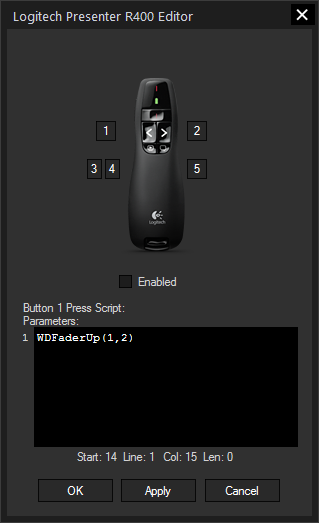
First, check the "Enabled" check box. To enable / disable the Logitech Presenter e.g. from a Custom Script Button, these commands are available.
Now, click one of the buttons [1] to [5] to assign a custom WD command to it. The selected button will be displayed above the scripting field, e.g.: "Button 1 Press Script".
In the text box you may enter commands to be executed. The topic Script Language explains this in more detail