Loading...
Widget Designer supports customizable keyboard shortcuts for direct script control.
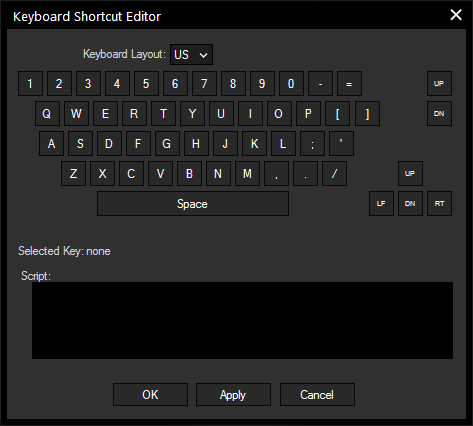
Please choose the Keyboard Layout (US or DE) from the list.
Now select the key that should be assign with a command either by clicking on it in the Keyboard Shortcut Editor or by pressing the key on your keyboard.
The key will be displayed above the text field, e.g.: Selected Key: W.
In the text box you may enter commands to be executed. The topic Script Language explains this in more detail.
See here a list of all commands. If you want to disable / enable the keyboard shortcuts you set up, please use the commands WDKeyboardShortcutsDisable and WDKeyboardShortcutsEnable.