Loading...
This node is designed for calculating Pandoras Box Camera position and rotation, based on quaternion values. It is especially useful for situations where transmitting Euler angles can lead to a gimbal lock of the Camera.
Quaternions are also easier to handle and more efficient in processing multidimensional rotating systems. If you have a device delivering quaternion values, like e.g. many industrial robots, you can easily track the Camera position with this node.
This node can be found under Nodes > Filter > Vector > Quaternion LookAt
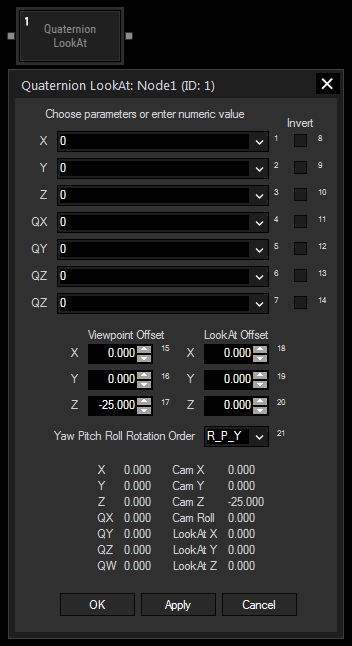
Choose an input node from the drop-down or enter a numeric value for the X-, Y- and Z-coordinates of the point (the real world camera position) to be tracked.
Choose an input node from the drop-down or enter a numeric value for the X-, Y-, Z- and W-factors of the unit quaternion specifying your system. The factors follow the equation describing the unit quaternion q:
q = w + x*i + y*j + z*k
Check this box for one or more of the previous parameters for inverting it
Here you can enter an offset for the X-, Y- and Z-coordinates of your PB Camera position that will be included in the calculation
Here you can enter an offset for the X-, Y- and Z-coordinates of your PB Camera target position that will be included in the calculation
Select here a different order for your axis calculation if the coordinate system of the input device does not match the PB coordinate system
With Widget Designer version 6, all nodes support so called node commands. Node commands access functions (i.e methods) from a node and / or set a parameter (i.e. property).
Enter "node", followed by the according ID and a dot and a list will pop up showing all available commands for the node. For instance, Node1.TintColor.SetRGB(125,0,255), colors the node in purple.
In addition, the node properties with a parameter ID (the small superscript number) can be edited via the command Node1.SetParam(ID,new Value) or WDNodeSetParam(NodeID,ParamID,Value).
The Node generates the following output:
- Cam X
- Cam Y
- Cam Z
- Cam Roll
- LookAt X
- LookAt Y
- LookAt Z