Loading...
The Ranges filter node checks if the input point lies within the specifiable ranges and outputs the set value corresponding to this active range.
This node can be found under Nodes > Filter > Ranges
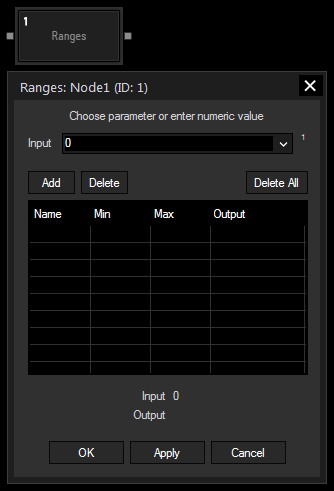
Choose an input node from list or enter numeric value.
Open the Add Range dialog to configure a new range.
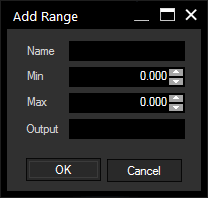 Define here a name for your range Min / Max: Output:Define a string or numeric value that should be outputted when the input value lies within this range. If different ranges overlap in this area, the output value of the range positioned higher in the list will be chosen as output. If the input value is out of any range, the output will hold the last active range output value. |
Select an entry from the list and press this button to delete it. An entry can also be deleted by right-clicking on it an selecting "Delete".
Press this button to reset the whole list.
If you want to edit an existing range, right-click on one of the entries from the list and select "Edit" to open the Edit dialog (corresponding to the Add dialog).
With Widget Designer version 6, all nodes support so called node commands. Node commands access functions (i.e methods) from a node and / or set a parameter (i.e. property).
Enter "node", followed by the according ID and a dot and a list will pop up showing all available commands for the node. For instance, Node1.TintColor.SetRGB(125,0,255), colors the node in purple.
In addition, the node properties with a parameter ID (the small superscript number) can be edited via the command Node1.SetParam(ID,new Value) or WDNodeSetParam(NodeID,ParamID,Value).
The Node generates the following output:
- Output Value (set output value of the currently active range)