Loading...
The RegEx Text Filter node extends the "Find" feature known from common text editor software with RegEx expressions. A Regular Expression (short: RegEx) is a pattern that describes a certain combination / amount of text including word, number and (non-) printable characters. By supporting character classes (wild cards), grouping, back-references, etc. the RegEx engine allows very flexible and efficient text processing.
There are different RegEx flavors i.e. implementations in various programming languages. Widget Designer uses the RegEx the .NET framework library.
Note: The Filter node "RegEx Text" also searches for text that matches the used RegEx, but in addition to the "RegExCompare" node it can also replace it. In the chapter for "RegEx Text" node you will find a few examples how regular expressions work. For further information and complete description of supported character classes, operators and constructs, please visit:
https://msdn.microsoft.com/en-us/library/az24scfc%28v=vs.110%29.aspx
The node can be found under Nodes > Filter Nodes > Text > RegEx Compare
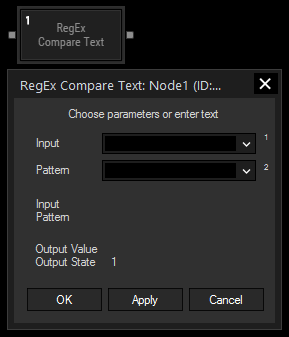
Input:
Choose an input node from the drop-down or enter a text.
Pattern:
Enter a regular expression describing the text you want to search for.
With Widget Designer version 6, all nodes support so called node commands. Node commands access functions (i.e methods) from a node and / or set a parameter (i.e. property).
Enter "node", followed by the according ID and a dot and a list will pop up showing all available commands for the node. For instance, Node1.TintColor.SetRGB(125,0,255), colors the node in purple.
In addition, the node properties with a parameter ID (the small superscript number) can be edited via the command Node1.SetParam(ID,new Value) or WDNodeSetParam(NodeID,ParamID,Value).
The Node generates the following output:
- Output
- State