Loading...
The Script output node acts like an If Node, the incoming data can be compared and depending on the true or false result a dedicated script can be executed within Widget Designer.
This node can be found under Nodes > Output > Generic > Script Output
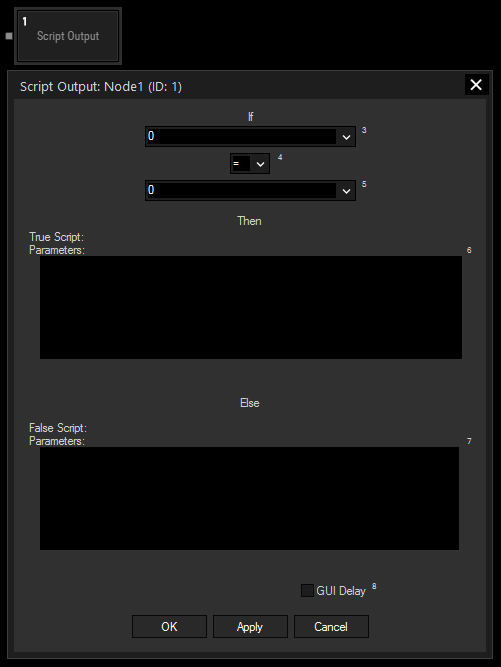
If:
Choose the first input node from the list or enter a numeric or text value (no quotes needed). This input will be compared to the second input.
Choose the Operator.
Choose the second input node from the list or enter a numeric or text value (no quotes needed).
True and False Script:
In the Script sections you may enter commands to be executed. If the operation is true, the True script will be executed. If the operation is False, the False script will be executed.
For a better overview, it is recommended to make use of Macros and Functions for sophisticated scripts.
With Widget Designer version 6, all nodes support so called node commands. Node commands access functions (i.e methods) from a node and / or set a parameter (i.e. property).
Enter "node", followed by the according ID and a dot and a list will pop up showing all available commands for the node. For instance, Node1.TintColor.SetRGB(125,0,255), colors the node in purple.
In addition, the node properties with a parameter ID (the small superscript number) can be edited via the command Node1.SetParam(ID,new Value) or WDNodeSetParam(NodeID,ParamID,Value).