Loading...
The Scripting menu lists all helping tools and other actions regarding scripting in Widget Designer which is explained in full detail in the chapter "Script Language".
 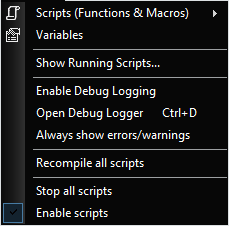 |
Here you can create Macros and Functions with "New Macro..." or "New Function...". To open the macro/function editor for editing existing ones, simply click on the respective macro//function name.
To delete one, press "Delete" at the respective menu entry and a dialog will open where you can tick all scripts you want to erase.
Variables
This opens the Variable List where you can create global variables or edit existing ones.
Show Running Scripts
Opens a dialog where you may see all currently running scripts. The Context shows where a script is executed from, e.g. from a Custom Script Button, a Script Output node, a Macro, or Page.
The dialog is meant to help finding out whether there is a script being executed and allows to stop it. Right-click on an entry to get access to the stop and refresh commands.
The commands ScriptCancel or ScriptCancelAll might also be of interest.
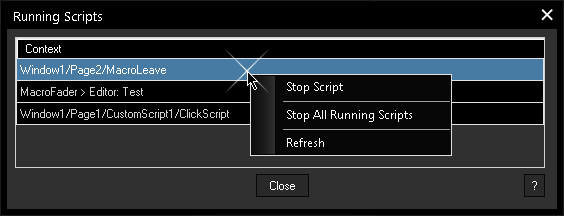
Enable Debug Logging
This toggles the debug logging on and off to show or hide possible error messages in the dialog Debug Logger.
Open Debug Logger
This opens the dialog Debug Logger and enables debug logging to display error messages. Its shortcut is [Ctrl + D]. It is recommended to turn the logging off during a show.
As soon as you are working with more complex scripts, it might me useful to generate your own debug messages with the command "DebugMessage(message text)" that will be displayed here, too.
This feature is currently not available for the WD Free Version.
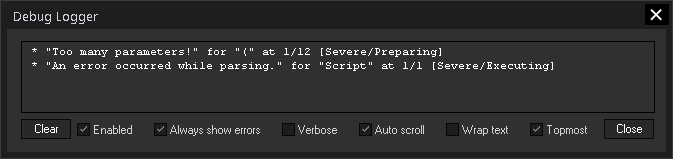
This helps to find errors in your programmed scripts. The logger includes indications whether..:
- a command is wrongly spelled or an arguments are not enclosed in double quotation marks |
|
e.g. WDLabelText(1,giraffe) instead of WDLabelText(1,"giraffe") |
|
- a command argument is not put in round brackets |
|
e.g.WDLabelText,1,"giraffe" |
|
- a command has not enough arguments |
|
e.g. WDLabelText(1) |
|
- a command has too many arguments |
|
e.g. WDLabelText(1,"giraffe","toomuch") |
|
- a command includes a reference to a nonexistent ID |
|
=> Label '2' does not exist. Command 'WDLabelText' exception: Object reference not set to an instance of an object. |
|
When you check the Verbose option, more details are listed including where the error happened, e.g. > Window1/Page1/CustomScript1/ClickScript
Alternatively you can copy the text into the "Find Entry" dialog (from the View menu) or work with Find Item.
Always show errors/warnings
Per default, the Debug Logger does not open automatically to show whether a script includes an error. It opens only if you choose the "Test"command from the right-click menu. If you would like to always see errors and warnings, enable this option.
Recompile all scripts
Scripts are normally compiled as soon as they are written.
However, if you have changed something, e.g. a variable type, it might be necessary to recompile all scripts to update the adjustment.
Stop all scripts
Stops all running scripts and aborts all fades, macros and functions.
This is especially useful if you have programmed very long scripts, maybe with some wait-commands, and have to abort them prematurely because something is not working correctly.
Enable scripts
Per default this option is enabled to allow scripts (including macros and functions) to be executed. If it is disabled, no script will be executed.