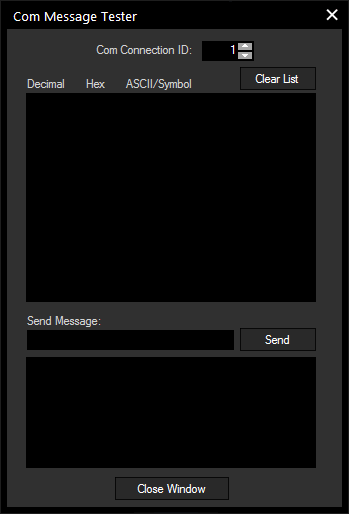Loading...
To create a new COM Port connection press Add in the COM section.
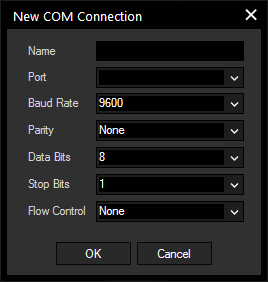
Any local Com Port will be listed in the Port drop-down list. Windows supports up to 255 comports that can be either local ports or virtual ports that are connected via network. A couple of manufacturers offer network based virtual Com Port extensions that can also be assigned here.
To setup a Com Port connection you will need to make sure that all the settings as seen above need to match the attached device settings 1:1. If the settings are not set correctly to the connected devices settings you may end up receiving corrupt or no data on this connection.
The Name property of the connection is only internal to the Connection Manager to let you label the connection with logical names for a better overview of multiple connections. Once the connection is created you will find the ID in the UDP list table. This ID will be required by commands and nodes to hook to this connection to either send or receive data.
After you created a COM connection, it will be displayed in the COM Connection list. If you do a right-click on this COM connection, you will be able to manually Start, Stop, Edit and Test this connection.
If you have a large number of connections, you may find a longer list enabling a better overview under Tools > TCP/UDP/COM Connections > COM Connection.
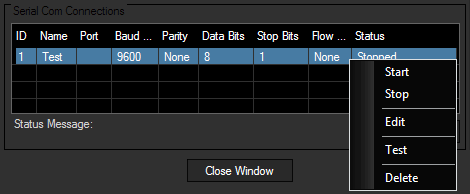
Choose "Edit" to change the Connection ID:
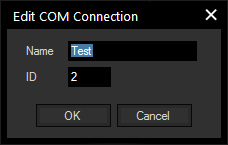 .
.Choose "Test" and the Com Message Tester opens. It displays the incoming COM message as Decimal, Hex and ASCII/Symbol.