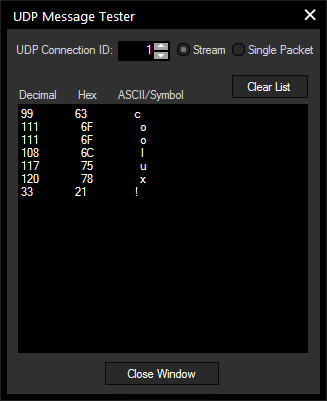Loading...
To create a new UDP connection press Add in the UDP section.
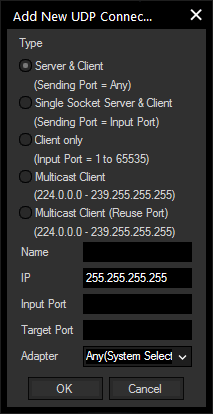
UDP Broadcast
The UDP connections are by default set up as broadcast connections. A UDP connection does not require a dedicated IP address or a Server to connect to (with IP 255.255.255.255 the data will be send as broadcast into the whole network).
When sending Broadcast packets to the network, all UDP receivers that listen to the sending Port of Widgets Designers UDP connection will process the packets they receive. This way a UDP connection can be used for both sending and receiving UDP packets from the network.
Please make sure to choose different Ports for Input and Output.
UDP Unicast
You may want to send a UDP message as Unicast to a specified destination, e.g.. to the device with the IP address 192.168.5.5. To do this, keep the type "Broadcast Server Client" but change the Broadcast IP 255.255.255.255 to the desired one.
Please make sure to choose different Ports for Input and Output.
UDP Multicast
In an UDP multicast there is one Main sending messages to a specified port and multicast IP (within the Multicast IP range: 224.0.0.0 – 239.255.255.255) and any Client may listen to this multicast IP.
Check "Multicast Client" to listen to a multicast IP, enter the Multicast IP (within the Multicast IP range: 224.0.0.0 – 239.255.255.255) and specify the Input Port.
There is no Output Port as only a Main is able to send messages into this IP.
The Name property of the connection is only internal to the Connection Manager to let you label the connection with logical names for a better overview of multiple connections. Once the connection is created you will find the ID in the UDP list table. This ID will be required by commands and nodes to hook to this connection to either send or receive data.
After you created a UDP connection, it will be displayed in the UDP Connection list. If you do a right-click on this UDP connection, you will be able to manually Start, Stop, Edit or Test this connection.
If you have a large number of connections, you may find a longer list enabling a better overview under Tools > TCP/UDP/COM Connections > UDP Connection.
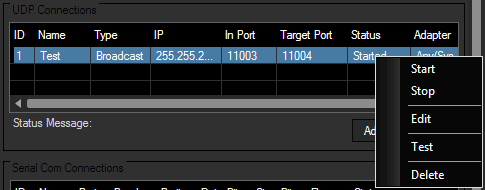
Choose "Edit" to change the Connection ID:
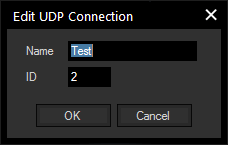 .
.Choose "Test" and the UDP Message Tester opens. It displays the incoming UDP message as Decimal, Hex and ASCII/Symbol.