Loading...
Widget Designer supports up to 8 Midi inputs and outputs that can be configured via this Connections > Midi Connections dialog. Here you can select and enable different connected Midi input and output devices to be able to communicate with Widget Designer.
The Widget Designer Free edition supports only one in- and output device that can be set up in the Connection Manager.
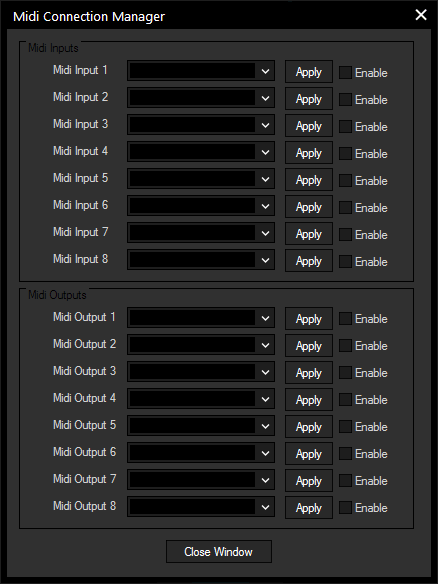
To enable a Midi device, select the respective hardware device from the drop-down, press "Apply" and check the "enable" box.
You can use MIDI connections via a tool, node or script command, the possibilities are listed below. In any case, please make sure to enter the correct ID referring to the numbering in the above dialog. When no ID is defined, ID 1 is accessed, which can also be setup in the Connection Manager dialog.
Tools > Midi Input > Midi Notes, Midi Messages, or one of the devices AKAI APC40 or BCF 2000
Nodes > Input > Connections > Midi Input or Midi Note Catch
Nodes > Output > Connections > Midi Note On/Off, Midi Raw Message or Midi Value
Most MIDI commands start with MidiSend... Please open the chapter "Script language" for more information about the use of it.