Loading...
The TCP input node allows receiving either ASCII or Byte values based on the selected TCP connection. It can output by default any incoming packet as text if no ASCII filter is applied.
The TCP Connections can be found and setup in the Connection Manager.
This node can be found under Nodes > Input > Connections > TCP Input
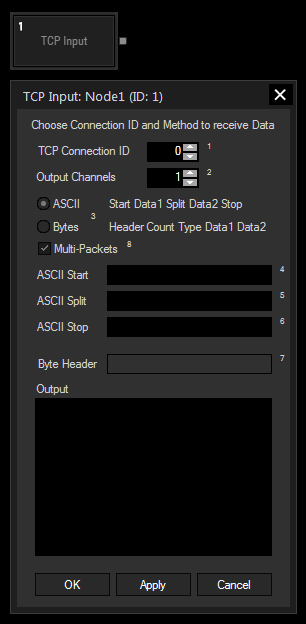
TCP Connection ID:
Choose the TCP Connection to listen to. The TCP Connections can be found and setup in the Connection Manager.
Output Channels:
Set the Amount of Output Channels of this Input Node.
Input Value 1 will output Data 1, Input Value 2 will output Data 2, etc.
ASCII Mode:
The ASCII Mode allows creating a custom ASCII protocol for data transfer.
Multiple data can be separated by the split string.
To determine the Start and End of the message, use the Start and Stop strings.
ASCII Start, Split and Stop:
Enter values as string, dec or hex value. Please refer to Syntax TCP- / UDP- / Serial messages.
Bytes Mode:
The Byte protocol allows data transmission based on a byte stream.
First send the header with any amount of Bytes.
Followed by the data count as 4 Byte Integer. Each piece of data, i.e each 4 Byte Integer or each 8 Byte double, counts as one. Please take into account that the processing uses a little-endian Byte order, meaning that the lowest byte comes first.
Followed by a single Byte to describe the data type used (1 = 4byte integer, 2 = 8byte double).
Followed by one or multiple data sets of the specified type, also in little-endian Byte order.
Example: This byte stream transmits one integer with value 5000, the header is "WD!":
[87 68 33 1 0 0 0 1 136 19 0 0]
- Header: 87 68 33
- data count: 1 0 0 0
- data type: 1
- data: 136 19 0 0
Byte Header:
Enter values as string, dec or hex value. Please refer to Syntax TCP- / UDP- / Serial messages.
Multi-Packets:
If the TCP packets are being received in parts, this option allows reading all part packets as one.
With Widget Designer version 6, all nodes support so called node commands. Node commands access functions (i.e methods) from a node and / or set a parameter (i.e. property).
Enter "node", followed by the according ID and a dot and a list will pop up showing all available commands for the node. For instance, Node1.TintColor.SetRGB(125,0,255), colors the node in purple.
In addition, the node properties with a parameter ID (the small superscript number) can be edited via the command Node1.SetParam(ID,new Value) or WDNodeSetParam(NodeID,ParamID,Value).
The Node generates the following output:
- Value 1 - Value X (X = Amount of Output Channels).