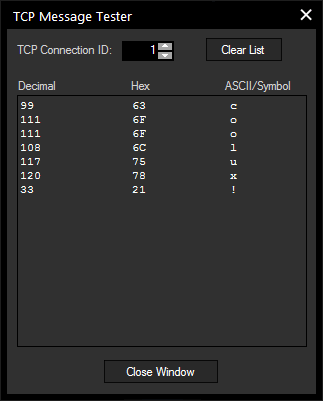Loading...
To create a new TCP connection press [Add] in the TCP section.
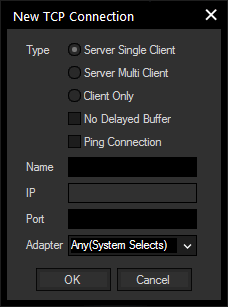
In a TCP environment a computer or device (such as a router or projector) can be set up as either Client or Server.
The reason for these two types of modes is related to the way how a connection should be established between two devices. A Server waits for incoming connections while a Client can only connect to a Server.
Widget Designer offers the option to create a connection type where Widget Designer as TCP server can receive data packets from multiple Clients at the same time.
Every time a packet is send via a Server with Multi Client the data is sent to all connected Clients at the same time.
If you need to constantly stream data via TCP output nodes, it is recommended to enable No Delayed Buffer so that the packets are not concatenated and sent immediately.
When setting up a TCP Server connection you will only need to specify the listening Port.
When creating a Client connection you will need to provide the TCP port and IP address of the TCP Server that you would like to connect to.
The Name property of the connection is only internal to the Connection Manager to let you label the connection with logical names for a better overview of multiple connections. Once the connection is created you will find the ID in the TCP list table. This ID will be required by commands and nodes to hook to this connection to either send or receive data.
After you created a TCP connection, it will be displayed in the TCP Connection list. If you do a right-click on this TCP connection, you will be able to manually Start, Stop, Edit and Test this connection.
If you have a large number of connections, you may find a longer list enabling a better overview under Tools > TCP/UDP/COM Connections > TCP Connection.
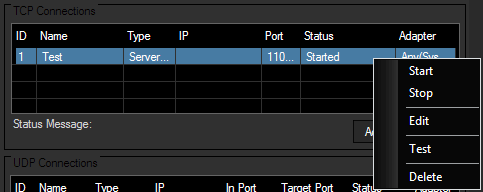
Choose "Edit" to change the Connection ID:
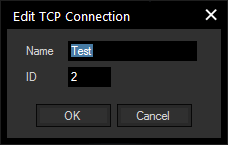 .
.Choose "Test" and the TCP Message Tester opens. It displays the incoming UDP message as Decimal, Hex and ASCII/Symbol.