Loading...
The Wheel input node allows intercepting Wheel values within Widget Designer. Select the Wheel ID to output the current Wheel value.
The node can be found under Nodes > Input Nodes > Widgets > Wheel Input
Or by right-clicking on the respective widget itself and selecting Create related Node > Wheel Input
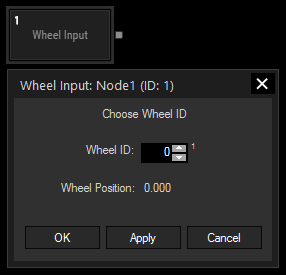
Wheel ID:
Enter the Wheel ID.
With Widget Designer version 6, all nodes support so called node commands. Node commands access functions (i.e methods) from a node and / or set a parameter (i.e. property).
Enter "node", followed by the according ID and a dot and a list will pop up showing all available commands for the node. For instance, Node1.TintColor.SetRGB(125,0,255), colors the node in purple.
In addition, the node properties with a parameter ID (the small superscript number) can be edited via the command Node1.SetParam(ID,new Value) or WDNodeSetParam(NodeID,ParamID,Value).
The node generates the following output:
- Value