Loading...
The Audio Processor input node allows you to monitor the level of 32 frequency bands, ranging from 20Hz to 20kHz, of a selectable audio input source. You can also define three frequency band passes (low - red, mid - orange, high - cyan) and monitor their levels as well as peak values.
Additionally, the node can deliver input values for the Pandoras Box FX EQ, EQ Media and EQ Waveform.
This node can be found under Nodes > Input > Generic > Audio Processor
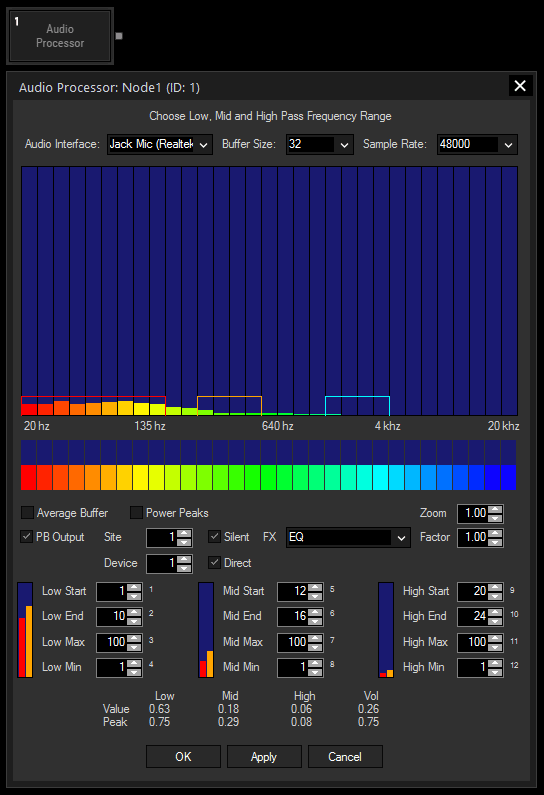
Audio Interface:
Choose your Audio Interface from the list.
Buffer Size:
Select a buffer size from the drop-down. The larger the buffer, the more values per second will be analyzed.
Sample Rate:
Select the sample rate from the list your sound device is set up with.
This value lets you zoom in or out of the EQ display in this node. It does not influence the output result.
Check this box to make the audio processor node available for the PB EQ effects.
For using one of these FX, please enter the Site and Device ID of the Device whereto the FX is assigned and select in the FX drop-down which out of the three available is being used.
Check the box for Silent value changes if you do not want to generate active values in Pandoras Box. To automatically avoid the FX Parameter Value Smoothing, check the Direct box.
If you want to increase or decrease to the values transmitted to the PB FX, you can do so by entering a respective Factor.
The three available bandpass regions can be further defined in this section
Enter here the start and the end frequency band (out of the 32 available) that should be included in your bandpass region.
The value and peak output values refer in their size to the maximum and minimum area of their corresponding bandpass. A value/peak of 1 means that the maximum is reached or exceeded.
With Widget Designer version 6, all nodes support so called node commands. Node commands access functions (i.e methods) from a node and / or set a parameter (i.e. property).
Enter "node", followed by the according ID and a dot and a list will pop up showing all available commands for the node. For instance, Node1.TintColor.SetRGB(125,0,255), colors the node in purple.
In addition, the node properties with a parameter ID (the small superscript number) can be edited via the command Node1.SetParam(ID,new Value) or WDNodeSetParam(NodeID,ParamID,Value).
The Node generates the following output:
- Low
- Low Peak
- Mid
- Mid Peak
- High
- High Peak
- Volume
- Volume Peak
- EQ 1 to 32