Loading...
To add a Blackmagic Atem device, open the Devices menu and select "Blackmagic > Atem > Create Atem". This will open the Configuration dialog. Alternatively, you can add a new device in the Configuration dialog with the "+" button when the dialog is already open. You can also add multiple new Atem devices by using the "++" button.
On the right side, you see several options:
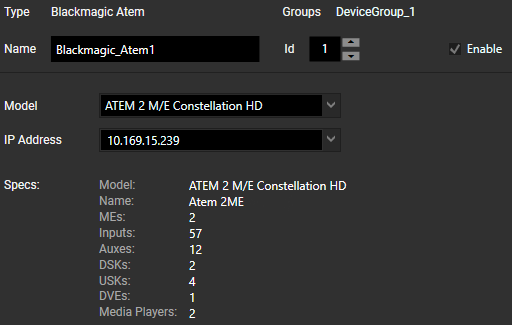
The Type informs you about the type of device or connection.
The Groups lists the groups to which this device belongs.
The Name is the unique identifier for this BlackMagic VideoHub object in WD, and the general rules for naming objects apply here as well: only letters, numbers, and underscores are allowed; the first symbol must be a letter. It is possible to change the default name to a more descriptive one. When scripting, enter this Name to access available members or use the Project object and device Type instead. See "Using the Device in Regular Scripting" below for examples.
The Id offers and an alternative way to address the device when scripting.
The "Enable" check box is selected by default. On the left side, you should later see that the icon in front of your VideoHub device is a filled blue circle. An empty blue circle indicates an enabled device where the IP address is not available. A filled grey circle indicates a disabled device.
The Model shows all the supported models of an Atem device.
For the IP Address of the Atem device there is an automatic search. From the dropdown, you can view all devices from your network listed with their IP address and device name and select one. If the device selected by the IP address does not match the selected model, a message is displayed with a button that adjusts the model. You can also enter the IP address manually. If Auto Apply is not activated, select the "Apply" button or use the shortcut [Ctrl + Enter] to save any changes done here.
The Specs lists a short form of the details for the model (for example, name, amount of video inputs and outputs). A categorized dropdown provides more details. For example, the ID, long name and short are listed for the video sources:
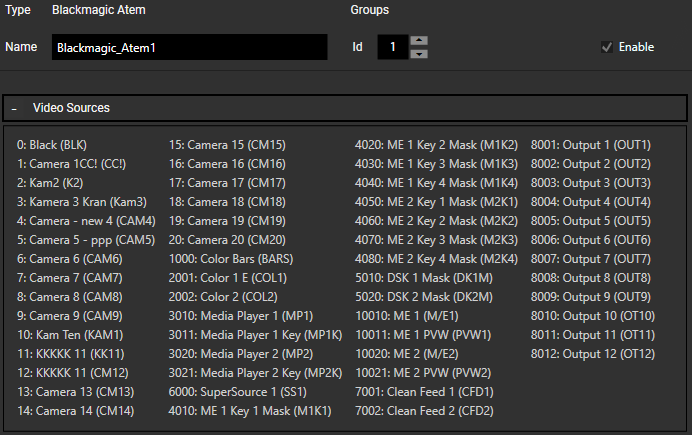
As soon as a device is created, it can be addressed via scripting to perform actions on the device as well as retrieve information from it.
To send commands to the device, create a CustomScript button or anything with a scripting field. Enter the device's identifier name into the script field (by default that is "Blackmagic_Atem1") and Script Assist will offer a list of all Atem Members.
For example, you can set the IP address of the Atem device:
Blackmagic_Atem1.IpAddress= "10.169.80.10"
You can also retrieve information via scripting:
Label1.Text = Blackmagic_Atem1.LastMessageReceived
As an alternative to explicitly naming the device, the "Project" object can be used. Choose the device type and address of the device by entering its ID or name. Script Assist then offers you the same list of members. This is the alternative for the first example from above:
Project.Blackmagic_Atem(1).IpAddress = "10.169.80.10"
Substituting the ID with a dynamic variable allows automation. Actions can be performed on many connections of the same type simultaneously, e.g. by using for-loops:
For i = 1 to 10 {
var ip_base = "10.169.10."
var ip = ip_base + i
Project.Blackmagic_Atem(i).IpAddress = ip
}
The chapter "Project and Context Member" shows more examples with for-loops and if-clauses; of course, normal variables can also be used.
Event Listeners or Group Event Listeners can be added in the Configuration dialog and provide a simple way of listening to triggers from connected devices.
Please see the chapters Event Listener and Group Event Listener for a detailed description of its functionality and Blackmagic Atem Events for an overview (with examples and description) over the events raised by this device.