Loading...
This tool allows you to arrange several Graphic or Video Layers from your PB Manager Device and its connected Clients to form a circular pattern. This kind of arrangement can be done from within the Widget Device faster and easier.
Please read the previous topic if you are interested in an array alignment.
Please note:
It is recommended to use this tool with a PB Manager Device Version 5.
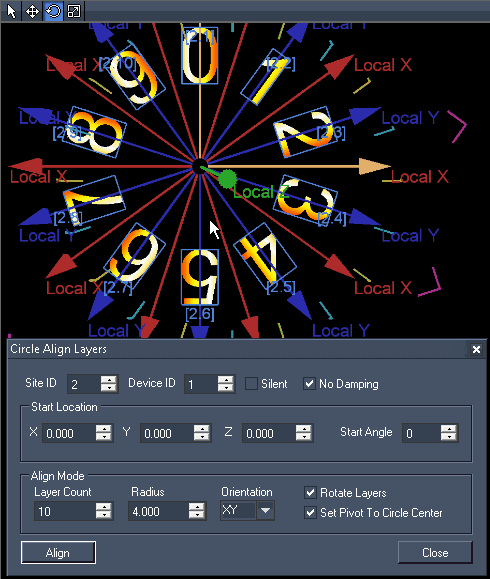 Enter here the ID of the site and the starting device to address the layers which should be arranged. [Silent]: [No Damping]: [Start Location]: [Align Mode]: In the image the option "Rotate Layers" is activated, the layer's lower sides do not face down any more but towards the circle`s center. "Set Pivot To Circle Center" was ticked as well. The Rotation Pivot Point is positioned in the circle's center. Now, a constant rotation can be applied, for example. |