Loading...
The Email input node provides all incoming Emails for further processing.
Please configure your mail server in the Email Settings.
The node can be found under Nodes > Input Nodes > Tools > Email
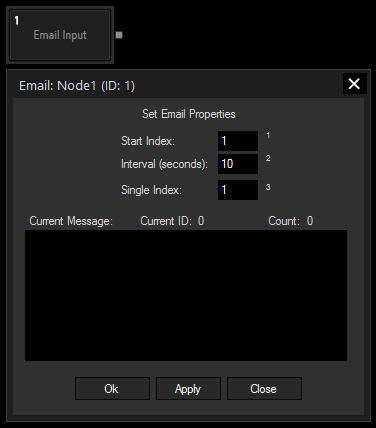
Start Index:
Enter the Index of the email where the cycling should start. This will effect the outputs Current Email and Current ID.
Interval (seconds):
All incoming emails will be cycling in the entered amount of time. This will effect the outputs Current Email and Current Email ID.
Single Index:
Enter the Index of the email that you want to route to the output Single Email.
With Widget Designer version 6, all nodes support so called node commands. Node commands access functions (i.e methods) from a node and / or set a parameter (i.e. property).
Enter "node", followed by the according ID and a dot and a list will pop up showing all available commands for the node. For instance, Node1.TintColor.SetRGB(125,0,255), colors the node in purple.
In addition, the node properties with a parameter ID (the small superscript number) can be edited via the command Node1.SetParam(ID,new Value) or WDNodeSetParam(NodeID,ParamID,Value).
The Node generates the following output:
- Email Count
- Last Email
- Current Email
- Current Email ID
- Single Email
- Random Email