Loading...
The Fixture Properties Patch of the Matrix Patcher displays information about the selected fixture. For other sections of the user interface see the introductory chapter.
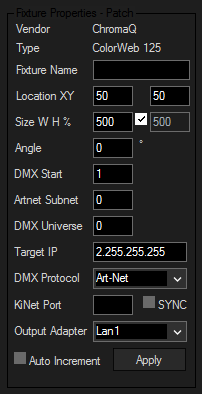
See here the Vendor and Type of the currently selected fixture.
Here you may add a unique name to the currently selected fixture.
Press [Apply] to assign the modification to the fixture.
This is the X and Y pixel location of the selected fixture. To change the position, enter new values and hit Enter or press the Apply button. Alternatively, you can use the Move Mode from the Toolbar.
This is width and height of the selected fixture (in %). Any new fixture added on the patch will be scaled to 500% by default, unless you activated the option "Add Fixture @ 100% size" in the Edit menu.
To change the size, enter new values and hit Enter or press the Apply button. Alternatively, you can use the Rotation Mode from the Toolbar.
This is rotation angle of the selected fixture (in °). To change the size, enter a new value and hit Enter or press the Apply button. Alternatively, you can use the Scaling Mode from the Toolbar or the 90°-Rotation Buttons (see Fixture Navigation Tools).
Using the DMX Addressing (including DMX Start address, Art-Net Subnet and Art-Net Universe) you may set up the fixtures in two different ways:
1.on the one hand it allows to modify the addressing of the selected fixture (press [Apply] to assign the modification to the selected fixture).
2.On the other hand you may enter the start address for the fixtures that are going to be added to the patch. Don't press [Apply] in order to use this function! Otherwise the modified DMX addressing is going to be assigned to the currently selected fixture.
One Art-Net-Universe contains 512 DMX channels (from 1-512). One Art-Net-Subnet contains 16 Art-Net-Universes (from 0-15). There can be 16 Art-Net Subnets (from 0-15). So in theory you may be able to address 512x16x16 = 131.072 DMX channels within one patch. As one pixel is represented by its color information, e.g. RGB, it takes up three channels, resulting in 43.690 pixels. But when putting this into practice, we have to take the transfer rates of the transmitting network components and receiving devices into account too. This is the true limitation regarding the question how many pixel data in form of Art-Net universes can be transferred. As a rule of thumb, we do not recommend to output more than 60 universes per network. Let´s have a closer look: One Art-Net universe takes up 572bytes. As soon as you send only one channel, the entire universe needs to be transmitted. The default transfer frequency is 44Hz (40Hz, 33Hz and 25Hz are common too, especially for older devices). Thus each components needs to transfer 0,1-0,2 Mbit/s. This applies to switches as well as to the receiving devices. Most of the time these ones have lower specifications, e.g 10Mbit/s, which limitates us to approx. 60 universes. With 60 universes you can transfer approx. 100*100px. Per default, Art-Net is set up as a broadcast protocol which means that all data is send to each Client within the network. Considering the above mentioned, this means that 100*100px is the limitation for the entire network, not only per device. Since revision 49 the Matrix Patcher gives you the possibility to apply multi- or even unicast methods. The advantage is, that you may decide where the information is actually send to. Thus you may use your network resources more efficiently. To do so, set up the "Target IP Address" per fixture. If we had the following devices connected via a switch to the Pandoras Box Client: As you can see, the broadcast information is sent to all devices. Even though it transfers information only for ONE panel, the other panels have to read and discard this information. This lowers the remaining amount of data that can be sent to this panel per second. If programming the patch to sent the information only via unicast, the receiving devices in the network do not need to discard unnecessary information and can be used more efficiently. A downside of this method is, that you loose flexibility. In case the entire network routing has to be changed or only a single device needs to be set to a different IP address, keep in mind that the software patch needs to be updated as well. In conclusion, the multicast method combines efficiency and flexibility. |
Choose the DMX protocol: Art-Net, KiNet V1 or KiNet V2.
With the protocol KiNet V2 the option SYNC will be activated and is selectable.
Enter the KiNet Port. If the destination device has no specific port then enter -1, otherwise enter the current port number.
Choose the name of the network adapter that should output the Art-Net information. If an explicitly named network adapter is not found, the "any" adapter will be used. This is to be decided by the operating system and depends on your network adapter settings.
In case of processing a lot of Art-Net data it is very much recommended to use one network adapter for the communication with the Pandoras Box Manager software and one separate network adapter for the Art-Net communication. All Pandoras Box Servers are shipped with a dual network card providing this working method.
Use this function to automatically increment the DMX addressing when adding several fixtures to the patch. If checked, the application will calculate the next free DMX and Art-Net Address and patch added fixtures to it.
Example:
You want to add fixtures with a total channel count of 120 channels. You set the addressing to (1,0,0): DMX Start address = 1, Art-Net Subnet = 0 and Art-Net Universe = 0. Auto Increment is checked.
•The 1st fixture gets the Start address ( 1 , 0 , 0 ),
•the 2nd fixture gets the Start address (121, 0 , 0 ),
•the 3rd fixture gets the Start address (241, 0 , 0 ),
•the 4th fixture gets the Start address (361, 0 , 0 )
•the 5th fixture gets the Start address ( 1 , 0 , 1 ).
The 5th fixture with its 120 channels won't completely fit any more into the Universe 0, so it gets assigned to the next higher Universe.