Loading...
With WD V6, it is now possible to import objects and data from other WD project files. As explained in the previous chapter, the File menu in WD offers several Import commands. When selecting one of them you are asked to choose a project and then a dialog opens which is explained below.
By the way, if one or more objects that have to be imported are encrypted with a password, they can only be imported after entering the correct password.
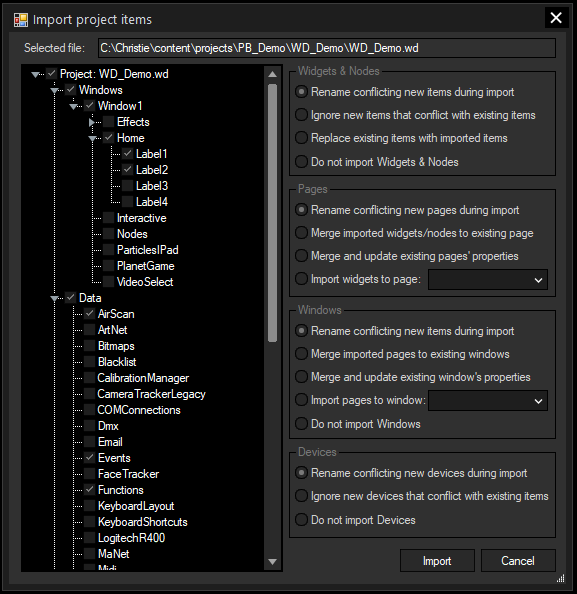
Widgets & Nodes
In this section you can choose between three ways of handling conflicting items. If you tick "Rename conflicting new items during import", the imported item will be renamed with a "_2" at the end (or higher numbers if this one exists already).
Example: CustomScript1 -> CustomScript1_2
You can also choose to ignore any item from the imported project that conflicts with the current project, or to replace existing items with the new imported ones.
If you only want to import pages or windows without any widgets and nodes, tick "Do not import Widgets & Nodes".
Pages
If you tick "Rename conflicting new items during import", the imported page will be renamed with a "_2" at the end (or higher numbers if this one exists already).
Example: Page1 -> Page1_2
Like above, you can also choose to merge existing pages while keeping the properties of the current project ("Merge imported widgets/nodes to existing pages") or adopt the imported pages' properties ("Merge and update existing pages' properties"). With both modes, only the widgets and nodes are transferred directly.
With "Import widgets to page ..." you can even import all selected widgets and nodes to a specified page from your current project.
Windows
If you tick "Rename conflicting new items during import", the imported window will be renamed with a "_2" at the end (or higher numbers if this one exists already).
Example: Window1 -> Window1_2
Like above, you can also choose to merge existing windows while keeping the properties of the current project ("Merge imported pages to existing windows") or adopt the imported windows' properties ("Merge and update existing windows' properties"). With both modes, only the pages are transferred directly.
With "Import pages to window ..." you can even import all selected pages to a specified window from your current project.
Last, you can choose to not import any windows at all.
Devices
If you tick "Rename conflicting new devices during import", the imported devices will be renamed with a "_imported" at the end.
Example: EventListener1 -> EventListener1_imported
You can also choose to ignore any device from the imported project that conflicts with the current project or to replace existing devices with the new imported ones.
If you only want to import widgets and nodes or pages or windows without any device, tick "Do not import Devices".