Loading...
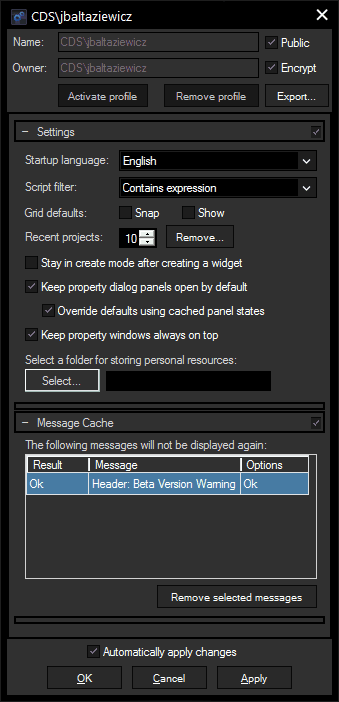
The "Owner" is the Windows account you are logged in with. When creating new profiles, you can define the "Name" yourself.
If the Public box is ticked, everyone using this PC will be able to access this profile. If it is not ticked, only the "Owner" can see and edit the profile.
The Encrypt box encrypts the profile information. This might come in useful in later versions, when passwords can be saved with the user profile.
"Activate profile" activates the profile you are currently editing, "Remove profile" deletes it. With "Export" you can save it.
Changing the Startup language (English or German) takes effect after restarting Widget Designer.
The Script filter affects the results shown in the Script Assistant. You can choose between "Starts with expression", "Contains expression" and "Camel Case Search". The last option allows you to abbreviate your search entry to the letters used at the command's camel case nomenclature.
E.g.: "wdcstc" for "WDCustomScriptTextColour"
If you would like to work with a grid, you can also set your grid to automatically be visible when opening the Widget Designer, or to start in snap mode.
The list of recent projects can be edited, entries can be removed.
If you uncheck the box "Stay in create mode after creating a widget", the mode changes to edit/move mode automatically after creating a widget. Multiple widgets of the same kind then can be produced at once while pressing [Ctrl + Shift].
"Keep property dialog panels open by default" automatically ticks or unchecks all check boxes at the expandable property dialog panels. Without the check box a section closes when another one is opened. If you have preferred layouts of extended sections for certain types of widgets, tick "Override defaults using cached panel states" to open all respective property dialogs with the same layout.
You can also decide to keep the property windows always on top, this is especially useful while adjusting and testing different settings.
Most of the pop-up dialogs offer the possibility "Do not ask again". The answer to this dialog will be cached for future occasions. If you want to display the message again, select it at the Message Cache and press "Remove selected messages".