Loading...
The Info output node allows you to display and monitor all values delivered by the connected input or filter nodes. The example picture below shows an Info node displaying all outputted values of a preceding Mouse input node.
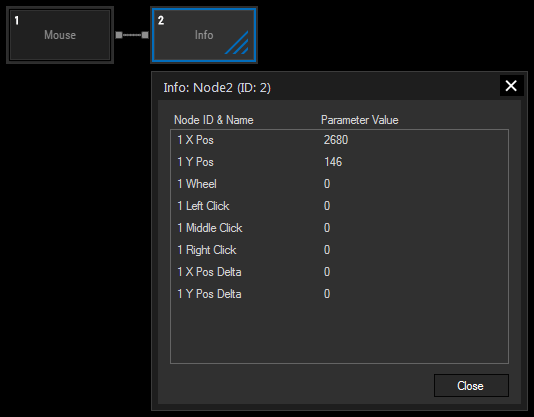
This node simply displays all incoming data, even when several nodes are connected to it.
Please note that several filter nodes which buffer data, such as e.g. Delta, Prediction or Estimate 3D filter nodes, will not display data if connected solely to an Info output node. The Info node itself does not actively pull data from the preceding nodes, therefore you will need an additional "real" output node (e.g. a Label output node) to trigger data flow in the node chain.
The Info output node does not appear in the Output Node Count, and, as it only monitors the data flows rather than activating them, does not influence the node system's performance.
With Widget Designer version 6, all nodes support so called node commands. Node commands access functions (i.e methods) from a node and / or set a parameter (i.e. property).
Enter "node", followed by the according ID and a dot and a list will pop up showing all available commands for the node. For instance, Node2.TintColor.SetRGB(125,0,255), colors the node in purple.
In addition, the node properties with a parameter ID (the small superscript number) can be edited via the command Node2.SetParam(ID,new Value) or WDNodeSetParam(NodeID,ParamID,Value).