Loading...
The Kinect input node allows capturing up to 8 filtered and tracked points/regions of interest via the Kinect device. Setup your device in the Kinect Tool first.
This node can be found under Nodes > Input > Devices > Kinect
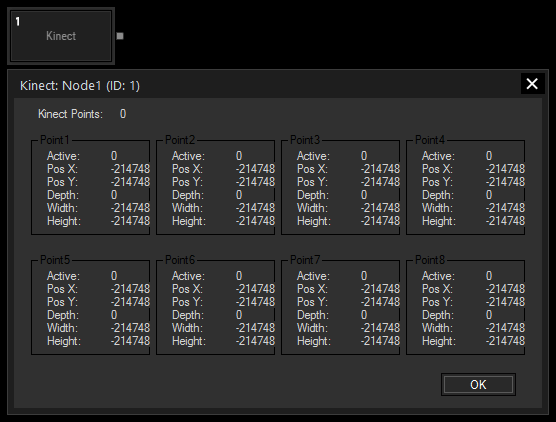
With Widget Designer version 6, all nodes support so called node commands. Node commands access functions (i.e methods) from a node and / or set a parameter (i.e. property).
Enter "Node", followed by the according ID and a dot and a list will pop up showing all available commands for the node. For instance, Node1.TintColor.SetRGB(125,0,255) colors the node in purple.
The node generates the following output for each of the 8 points:
- Active
- Pos X
- Pos Y
- Depth
- Delta Pos X
- Delta Pos Y
- Delta Depth
It outputs the overall active point count as well:
- Point Count