Loading...
The Kinesys K2 Input Node allows you to grab X,Y,Z, Pitch, Tilt & Roll data from a Kinesys K2
Please note, that a Multicast UDP Client on Port 6061 is required. Set it up in the Connection Manager.
This node can be found under Nodes > Input > Devices > Kinesys K2
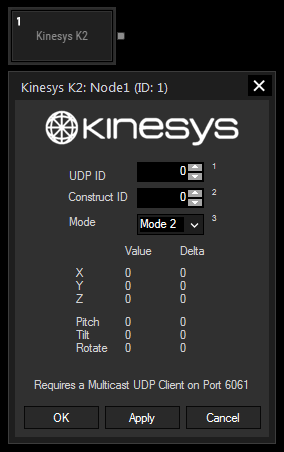
UDP ID:
Choose the ID of your UDP Multicast Connection (see Connection Manager).
Construct ID:
Choose the ID of the Construct as it is named in your Kinesys K2.
Select the Mode according to the protocol version of Kinesys K2. Mode 2 is the currently used standard, select Mode 1 for older versions.
With Widget Designer version 6, all nodes support so called node commands. Node commands access functions (i.e methods) from a node and / or set a parameter (i.e. property).
Enter "node", followed by the according ID and a dot and a list will pop up showing all available commands for the node. For instance, Node1.TintColor.SetRGB(125,0,255), colors the node in purple.
In addition, the node properties with a parameter ID (the small superscript number) can be edited via the command Node1.SetParam(ID,new Value) or WDNodeSetParam(NodeID,ParamID,Value).
The Node generates the following output:
- Kinesys K2 X,
- Kinesys K2 X Delta,
- Kinesys K2 Y,
- Kinesys K2 Y Delta,
- Kinesys K2 Z,
- Kinesys K2 Z Delta,
- Kinesys K2 Pitch,
- Kinesys K2 Pitch Delta,
- Kinesys K2 Tilt,
- Kinesys K2 Tilt Delta,
- Kinesys K2 Rotate,
- Kinesys K2 Rotate Delta.