Loading...
The Panasonic PTZ Camera output node allows easy and quick remote access to the functions of a Panasonic PTZ dome camera. It enables you to control movement and lens as well as image adjustments. Storing and calling presets is possible too, the node additionally provides the absolute current pan and tilt values of the camera as an output.
This node can be found under Nodes > Output > Devices > Panasonic PTZ Camera
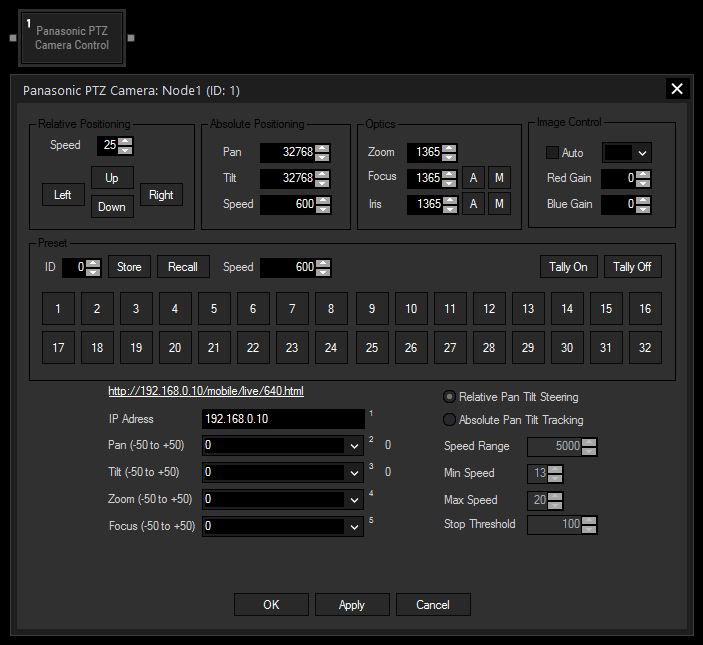
Speed:
Enter here the speed with which the camera should perform position adjustments
Up / Down / Left / Right:
Press these buttons to change the camera direction manually.
Pan / Tilt:
If you want to set your camera to a specific position, enter here the absolute values of pan and tilt direction.
Speed:
Enter here the speed with which the camera should move to the absolute position values adjusted above.
Zoom:
Enter here how much the camera should zoom in or out.
Focus:
For manual focus control press the M button and adjust the camera's focus with the value on the left until the image is clear.
Press the A button for switching to auto-focus mode.
Iris:
For manual iris control press the M button and adjust the camera's iris with the value on the left.
Press the A button for switching to auto-iris mode.
Image Control:
Check the box to toggle between auto and manual mode. In auto mode, the functions Red / Blue Gain as well as Iris are not available for manual adjustment.
Select a Gain value for your image from the drop-down if you are in manual mode. If the colors if the camera image need adjustment, you can use the Red and Blue Gain value to correct it.
ID:
If you want to Store the current position and lens values in a preset, or Recall those values from an existing preset, enter the preset ID here and press the respective button afterward. For recalling a preset, you can alternatively press one of the 32 preset buttons.
Speed:
Enter here the speed with which the camera should move to the values recalled from a preset.
Tally On / Off:
Press one of these buttons to switch tally on or off.
IP:
Enter here the IP address of your camera. The link above this field will redirect you to the camera's web control interface.
Pan / Tilt:
Choose an input node from the drop-down or enter a numeric value. For relative steering, the input value needs to range from -50 to +50, for absolute tracking between 0 and 65535.
Zoom:
Choose an input node from the drop-down or enter a numeric value. The input value needs to range from -50 to +50.
Focus:
Choose an input node from the drop-down or enter a numeric value. The input value needs to range from -50 to +50.
Relative Pan Tilt Steering:
Select this mode for applying the input values for Pan and Tilt relatively to the current camera value.
Absolute Pan Tilt Tracking:
Select this mode for directly applying the input values for Pan and Tilt to the camera. This box also activates adjustment for the points below.
Speed Range:
As Pan and Tilt position is, by design of the camera control protocol, not being sent to the camera with the absolute values that arrive at the Widget Designer, but in alternating speed values.
Widget Designer calculates these speed values, whereby the Speed Range is a factor influencing the calculation. The higher the speed range gets, the slower the movement becomes
The default value of 5000 should be adequate for most applications.
Min / Max Speed:
These values also influence the calculation of the mentioned alternating speed values.
Stop Threshold:
The stop threshold indicates the accuracy of the camera reaction to the transmitted absolute values. This means that sending a value of 32000 as absolute position can result in an actual camera position of 32050 or 31090. The smaller the threshold gets, the more exact the position is being taken.
A threshold of 1 would force the camera to take the exact position it was set to, but it might need to adjust. This results in jerking, so it is necessary to find a compromise between the precision of the position and a smooth picture.
With Widget Designer version 6, all nodes support so called node commands. Node commands access functions (i.e methods) from a node and / or set a parameter (i.e. property).
Enter "node", followed by the according ID and a dot and a list will pop up showing all available commands for the node. For instance, Node1.TintColor.SetRGB(125,0,255), colors the node in purple.
In addition, the node properties with a parameter ID (the small superscript number) can be edited via the command Node1.SetParam(ID,new Value) or WDNodeSetParam(NodeID,ParamID,Value).
This node additionally provides specific node commands for directly interacting with the node settings. For instance, Node1.RecallPreset(3) will execute the function automatically without the need of opening the Configuration dialog and clicking the according button manually.
The following additional function commands are available for the Panasonic PTZ Camera node:
- AbsolutePosition
- RecallPreset
- RelativeDown
- RelativeLeft
- RelativeRight
- RelativeStop
- RelativeUp
- SetBlueGain
- SetFocus
- SetFocusAuto
- SetFocusManual
- SetGainAuto
- SetGainLevel
- SetGainManual
- SetIris
- SetIrisAuto
- SetIrisManual
- SetPresetSpeed
- SetRedGain
- SetZoom
- StorePreset
- TallyOff
- TallyOn
The Node generates the following output:
- Pan (exact current pan position of the camera)
- Tilt (exact current tilt position of the camera)