Loading...
The PB Draw To Canvas Node can send multiple points to one PB Canvas.
This node can be found under Nodes > Output > PandorasBox > PB Draw To Canvas.
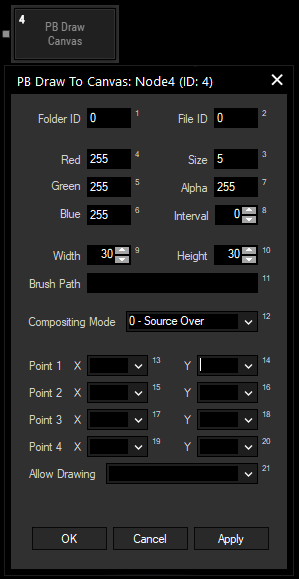
Set up the Folder and File ID from the Canvas Asset on PB side.
With Red, Green, Blue, and Alpha, you can set up the Color of the brush. Note that small numbers next parameter fields indicate they can be changed with the command NodeSetParam. The size parameter influences whether you draw with a fine line or a thicker brush. The interval parameter influences how continuous or interrupted the drawn line appears. This value applies to all 4 points as a sequence, meaning that after drawing the 4 points the program will wait for the interval to finish to draw them again. Width and height define the size of the drawing image, which is selected under Brush Path.
Enter a Brush Path to draw with a media such as an image. The asset name is the one displayed in the PB Manager's Project tab and is case sensitive. For example, Sub folder/Image.png.
The Compositing Mode influences the Overlay behavior of semi-transparent (Alpha < 255) lines drawn on the Canvas. "Source Over" covers any underlaying layers, whereas the Alpha level darkens the color. "Source Copy" does not cover existing layers fully but only according to the Alpha level, such as shining through the canvas layer.
You can input up to 4 sources for drawing. In the drop-down list for X and Y of points 1 to 4, you can select the corresponding input source.
With Allow Drawing, you can define an action which allows the drawing. If compared to a mouse input, this parameter acts like the "Click" state.
With Widget Designer version 6, all nodes support node commands. Node commands access functions, such as methods, from a node and or set a parameter such as property.
Enter "node", followed by the according ID as well as dot and a list will pop up showing all available commands for the node. For instance, Node1.TintColor.SetRGB(125,0,255) colors the node in purple. In addition, the node properties with a parameter ID (the superscript number) can be edited via the command Note1.SetParam(ID,newValue) or WDNodeSetParam(NodeID,ParamID,Value).