Loading...
This node allows you to record any incoming data and export the recorded value sequence as Keys directly to a Device parameter in the specified Sequence.
This node can be found under Nodes > Output > Pandoras Box > Device Export to Sequence
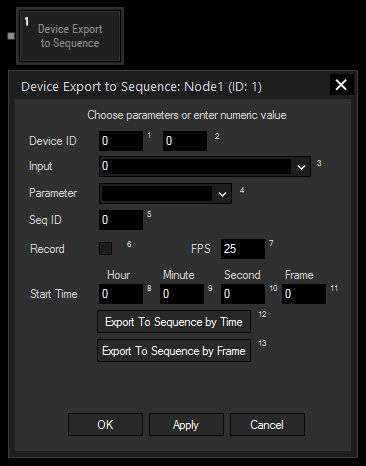
Enter the Device ID, e.g. 1 in the first text field and 2 in the second text field. This will control Layer 2 of Site 1.
Choose the input source from the list that should provide the values for the record.
Choose the parameter you want to export the keys to from the list.
Enter the Sequence ID.
Tick this check box and press "Apply" to start recording the input values, untick it and press "Apply" again to stop recording.
Enter the frames per seconds with which should be recorded.
Enter the hours, minutes, seconds and frames at which you want to export your value sequence first.
Clicking this button after having recorded a value sequence will export those values as keys to the specified device parameter on the Pandoras Box sequence. Please pay attention to have a container already prepared that enfolds the time of the whole recorded sequence. Otherwise, containers with a default length of 10s will be created and set to the sequence. If your record is longer than this, it will become disrupted in several containers.
Every further click will add the key sequence another time to your sequence, directly subsequent to the previous one. This behavior can be reset by clicking "Apply" again.
Clicking this button after having recorded a value sequence will export two keys to the specified device parameter on the Pandoras Box sequence. The first key will be placed at the Start Time and contains the first value of your recorded value sequence. The second key will be placed at the current position of the now pointer during the record and contains the last recorded value.
With Widget Designer version 6, all nodes support so called node commands. Node commands access functions (i.e methods) from a node and / or set a parameter (i.e. property).
Enter "node", followed by the according ID and a dot and a list will pop up showing all available commands for the node. For instance, Node1.TintColor.SetRGB(125,0,255), colors the node in purple.
In addition, the node properties with a parameter ID (the small superscript number) can be edited via the command Node1.SetParam(ID,new Value) or WDNodeSetParam(NodeID,ParamID,Value).