Loading...
The Engine Health information is sent by each Manager or Client Pandoras Box application and includes information to ensure its running well.
For your information: the commands WDStartPbHealthListener and WDStopPbHealthListener to start and stop the internally used UDP port 8992 that is used to receive the Multicast data send to 239.0.0.11.
The node can be found under Nodes > Input Nodes > Pandoras Box > Engine Health
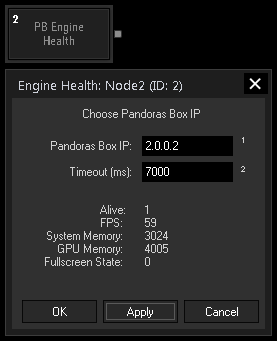
Enter the IP address from your Pandoras Box Manager or Client machine and click Connect.
Note that the PB Health connection is always linked to the PB Manager Connection adapter as set in the PB Network Configuration dialog.
The states changes if the node receives no response by Pandoras Box in the given timeout. The timeout starts at 5000ms and cannot be shortened further.
With Widget Designer version 6, all nodes support so called node commands. Node commands access functions (i.e methods) from a node and / or set a parameter (i.e. property).
Enter "node", followed by the according ID and a dot and a list will pop up showing all available commands for the node. For instance, Node1.TintColor.SetRGB(125,0,255), colors the node in purple.
In addition, the node properties with a parameter ID (the small superscript number) can be edited via the command Node1.SetParam(ID,new Value) or WDNodeSetParam(NodeID,ParamID,Value).
The Node generates the following output:
- Alive: 0 = false, 1 = true
- FPS (frames per second)
- System Memory (depending on hardware the C: drive, C:\Christie\content or C:\coolux\content)
- GPU Memory
- Fullscreen State: 0 = false, 1 = true