Loading...
The Phidgets Servo Input node lets you read out data from Servo Phidget hardware device. Please add the device in the Configuration dialog first to connect to it. This is described in the chapter "Phidgets Servo" which also shows how to work with the device using the scripting language.
This node can be found under Nodes > Input > Devices > Phidgets Servo Input
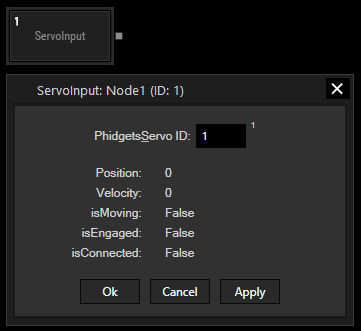
Enter the ID you used in the Configuration dialog to connect to the according Phidget.
With Widget Designer version 6, all nodes support so called node commands. Node commands access functions (i.e methods) from a node and / or set a parameter (i.e. property).
Enter "Node", followed by the according ID and a dot and a list will pop up showing all available commands for the node. For instance, Node1.TintColor.SetRGB(125,0,255) colors the node in purple.
In addition, the node properties with a parameter ID (the small superscript number) can be edited via the command Node1.SetParam(ID,new Value) or WDNodeSetParam(NodeID,ParamID,Value).
The node generates the following output:
- Position
- Velocity
- isMoving (True/False)
- isEngaged (True/False)
- isConnected (True/False)