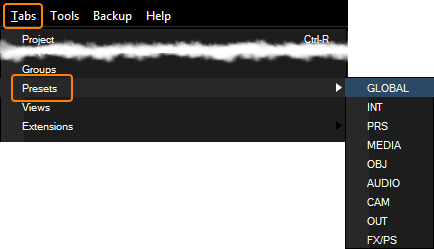The Presets tab lets you create, edit, paste and apply presets in a browser view. To open a preset tab, navigate to Tabs - Presets and choose one of the preset banks to be shown in the tab. You may as well make a right-click on a preset type in the project tab and choose "Open Browser".
Please note that the preset feature itself is described in the Preset chapter.
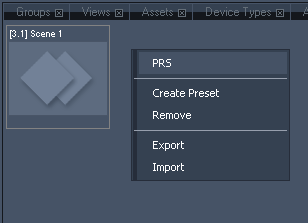 The context menu of the Presets tab provides the following options for creating and organizing presets: The context menu of the Presets tab provides the following options for creating and organizing presets:
[Create Preset]
Creates a snapshot preset by looking at the current active values and copying them as a preset key (at zero time) according to the current preset bank.
[Remove]
Deletes the entire preset bank and all including presets. A new preset bank can be created in the Project Tab
[Export]
Saves all including presets as an XML file.
[Import]
Adds the previously exported presets to the preset bank.
|
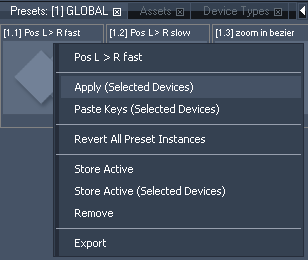 The context menu of the preset itself provides the same options for creating and organizing presets as in the project tab (except the rename function): The context menu of the preset itself provides the same options for creating and organizing presets as in the project tab (except the rename function):
[Apply (Selected Devices)]
Applies a preset, starting at the first selected layer and activates those layer parameters that are stored inside the preset. The values are nor inserted into the timeline.
[Paste Keys (Selected Devices)] or make a single left-click on the preset
Creates a new instance from the preset by pasting its keys the into the currently open sequence starting at the first selected layer.
[Revert All Preset Instances]
Discard the changes made in one or more instance and make them all comply with to the main preset again.
[Store Active]
Stores all active parameter values to the preset that are allowed to be stored in this preset type.
[Store Active (Selected Devices)]
Stores all active values of the selected devices to the preset.
[Remove]
Removes the preset.
[Export]
Saves all including presets as an XML file.
|