Loading...
The Projector Control Input node allows to communicate with projectors via a TCP connection. The communication includes controlling the projector, e.g. closing the shutter or powering it, as well as receiving feedback information, e.g. regarding the shutter or power status. The node itself has three status "lights" that change color depending on the projector's response. Hence, the node provides a good overview without the need to open its properties or connect the node with other controls like labels. In order to send a message to a projector you may either press the according button in the node or execute a node command as described below.
This node can be found under Nodes > Input > Devices > Projector Control
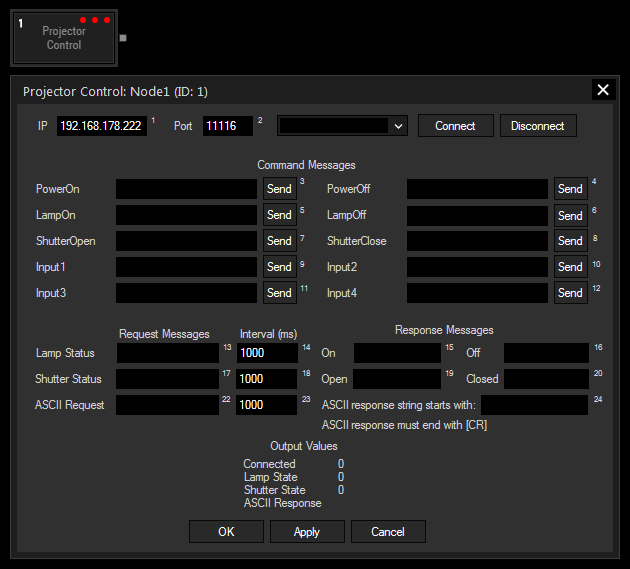
IP and Port:
Enter the correct IP address and port from the projector.
Connect / Disconnect:
If the connection can be enabled, the third "light" from the node changes to green; yellow indicates that the connection attempt failed whilst red means that the projector is definitely not connected, e.g. because the connection has not been initialized yet or the Disconnect button has been pressed.
Command Messages:
The Command Messages allow you to control the projector. Enter the messages for each according action. You may find the syntax in the documentation of your projector, mostly referred to as TCP or serial commands. Please note, that a carriage return or line feed could be demanded. Please see the chapter Syntax TCP, UDP, serial messages for more information.
Click the according Send button to forward the message to the projector. Alternatively you may execute a node control as described below.
If your projector supports PJLink and the password is disabled (by using the browser control window) the syntax to turn it on would be: %1POWR 1[CR]
Projectors from Barco usually request hexadecimal commands. Please find an example in our forum. To send "Lamp On" for example: [hfe h00 h00 h03 h02 h76 h1a h01 h96 hff]
Request Messages:
The Request Messages allow you to get feedback from the projector. First, enter the messages for the according request. You may find the syntax in the documentation of your projector, mostly referred to as TCP or serial commands. Please note, that a carriage return or line feed could be demanded. Please see the chapter Syntax TCP, UDP, serial messages for more information.
Enter the time interval in which the request should be forwarded to the projector.
Lastly, enter the expected message what the projector responds, one for a positive answer and one for a negative one. As long as the request is answered positively, the according "light" of the node stays green. A negative answer is indicated by a red color.
The first light informs about the shutter state, the second about the lamp status and the third about the connection status.
The ASCII Request and Response offer you the possibility to check for any parameter besides Lamp and Shutter. All you have to do is enter the symbols that indicate the response.
E.g. For Christie projectors:
Request Message: (CON?) asks for the current contrast value
Response Message: (CON!50) where "(CON!" marks the beginning of the response string
With Widget Designer version 6, all nodes support so called node commands. Node commands access functions (i.e methods) from a node and / or set a parameter (i.e. property).
Enter "Node", followed by the according ID and a dot and a list will pop up showing all available commands for the node. For instance, Node1.TintColor.SetRGB(125,0,255) colors the node in purple.
The node properties with a parameter ID (the small superscript number) can be edited via the command Node1.SetParam(ID,new Value) or WDNodeSetParam(NodeID,ParamID,Value).
In addition to the general commands, this nodes provides specific function commands that can replace pressing the buttons in the Configuration manually. E.g. Node1.PowerOn sends the respective command to the projector.
The following additional function commands are available for the Projector Control node:
- Connect
- Disconnect
- Input1 - Input4
- LampOff
- LampOn
- PowerOff
- PowerOn
- ShutterOff
- ShutterOn
The node generates the following output:
- Connected 0,1
- Lamp State 0,1
- Shutter State 0,1
- ASCII Response