Loading...
This chapter explains how to convert single images with the Image Converter. Please see the introductory chapter for general information about the Image Converter and links to other topics.
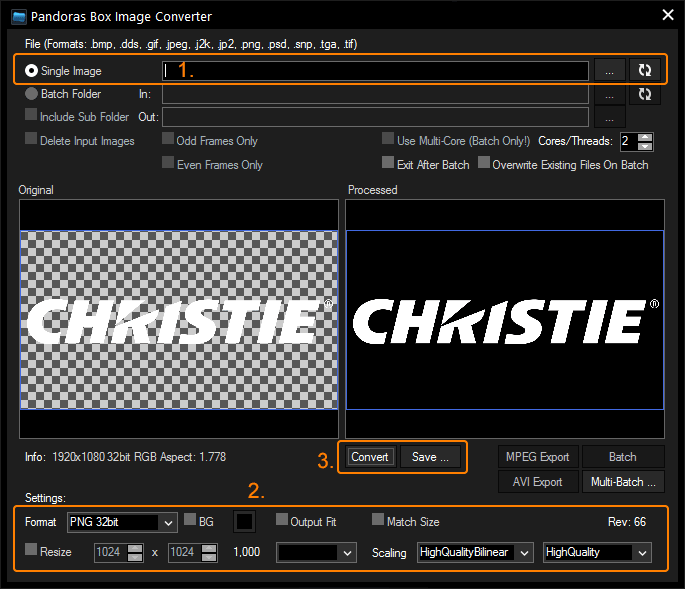
First, choose your input file in the top section. Make sure "Single Image" is selected and click on the […] button to browse to your file's location
Alternatively, paste the path manually into the text field and press Enter or click the refresh button 
The loaded file is now displayed on the left side in the Image section, together with information regarding: Size, Color Depth and Aspect Ratio.
The image size in the example above is 1920x1080 px, its color depth is 32 bit (containing RGB + Alpha) and the aspect ratio is 1,778 (=16/9).
Second, choose your conversion settings. They are explained in detail in the chapter Settings. The default settings mean that the image is not resized but only converted to the file format "PNG 32bit" which contains an alpha channel.
Third and last, click the "Convert" button and then the "Save..." button to choose whereto the converted file should be saved.
You can now go on and choose the next image or close the Image Converter.