Loading...
To access most of the common used context and main menu commands, custom tabs may be created to allow you a quick access via a single click from within a view layout.
Custom tabs consist of buttons that are especially useful for touchscreen operation with the user-interface as well as for direct access to your favorite features to speed up your workflow.
As tabs are part of your project, all settings you make here will be stored with each project you are working in.
|
|
To assign a command to this button or to edit the commands of any created button select the button in the project tab. Go to the Button Inspector tab and select your favorite command from the drop down list. You may rename the button here as well. |
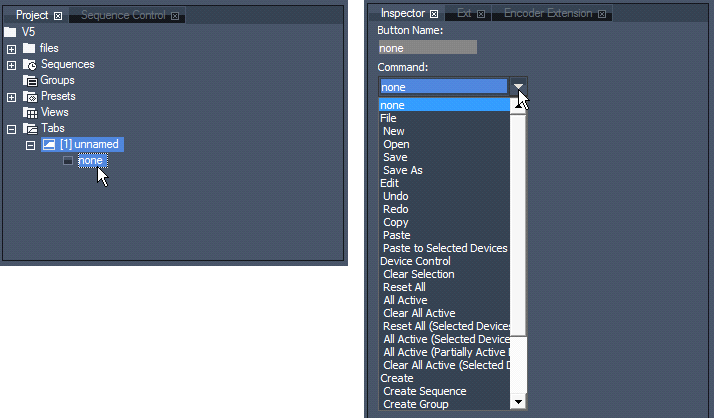 |
|
Choosing "Remove" from this context menu will remove the whole Button Tab from the user interface. |