Loading...
The Timecode control displays the timecode sent or received via a connected SMPTE Link device.
Set up the SMPTE Link device in the Connection Manager.
You may also route the sent / received SMPTE Timecode via the SMPTE Input Node within the WD Node System.
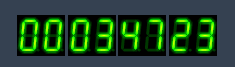
To create a TimeCode widget choose "Widgets > TimeCode". The mouse cursor changes to a crosshairs icon, indicating the create mode. Each left-click adds the selected widget to the current page. To quit the create mode, you can switch to the run mode with [F8], where you can use all widgets.
To edit the Timecode properties simply right-click it and choose the first menu entry "Timecode Properties". Alternatively, you can press [Alt + P] whilst the mouse is hovering above it or switch to the edit / move mode with [F9] and double-click on it. The Timecode property dialog opens up.

The Timecode's ID may be changed by entering a new one in the text field on the top.
It allows you to choose the colour for the timecodes
- background,
- inside,
- glow,
- Inactive,
- background cell.