Loading...
The Video Logger allows logging the timeline of Pandoras Box. The feature is useful when clients ask for a playback documentation, e.g. what media was seen for how long.
Please see below a showcase timeline with 3 video containers programmed on two layers. The cues are dispensable.

When importing the log file into a tabulation program like Excel from Microsoft, the result could look like this. For documentation reasons the cues where inserted into the table as well.
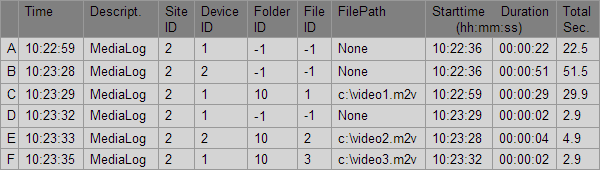
At time 0:00 the video logging in Widget Designer was started, 22.5 seconds later the first container on the first layer started. In other words, and this is what the first line in the table tells us, for 22.5 seconds nothing was rendered on that layer.
The next line informs that nothing was seen on the second layer for 51.5 seconds.
Line C states that the file "video1.m2v" saved directly on hard drive C:/ was played back on the first layer (site 2 - device 1) for 29.9 seconds. The duration is given in seconds and in time code language. As well the Folder and File ID (setup in the File Inspector) is logged. When no IDs are assigned "-1" will be saved.
This image shows the Video Logger from Widget Designer. The Video Logger was set up to log Layer 1 and 2 on Site 2. The trigger for the opacity parameter was set to 0.
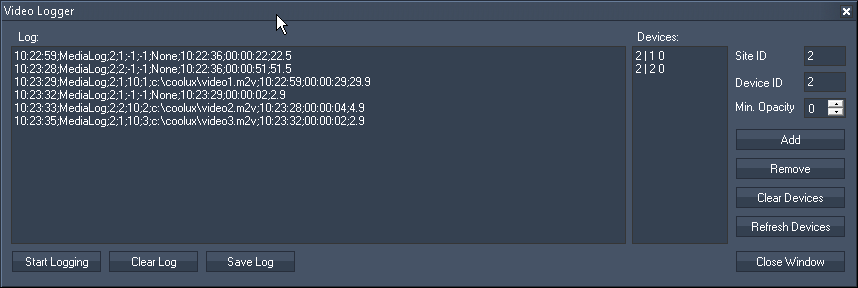
[Site ID] and [Device ID]
Enter here the ID of the site and the device that should be logged. After setting up the opacity click "Add" to adjoin the layer to the Video Logger's list.
[Min. Opacity]
As soon as a layer exceeds the minimum opacity a log entry is generated.
[Add]
First set up the site and device ID and the opacity trigger value, then click "Add" to adjoin the layer to the Video Logger's list.
[Remove]
If you would like to erase a layer with from the Video Logger's list, set up the site and device ID and click "Remove". The opacity value is of no importance.
[Clear devices]
Erases all layers from the Video Logger's list.
[Refresh Devices]
Refreshes the list of layers.
[Start Logging]
Defines a moment 0:00 and starts the logging process with the sequence of the Pandoras Manager System that is connected to the Widget Designer.
[Clear Log]
Erases all log entries (without pausing the logging process). If you would like to erase particular lines only you may as well select them with the mouse or keyboard and press the Delete key.
[Save Log]
Saves the log as a CSV file to a file path of your choice. When importing the CSV into another program you may choose to use the semicolons as a separation symbol.